How to upload OPML file in Feeds Section
This article explains how to import OPML files in Feeds to save time. Use the OPML format to upload RSS feed URLs in bulk.
Navigate to the Feeds section by clicking on Discovery->Content Feed->Feeds in the top navigation bar.
Select the group from the left-hand menu that you want to add the OPML file to
Click on "Import OPML" Button and then:
This will open up a dialogue box from your computer choose the file to upload.
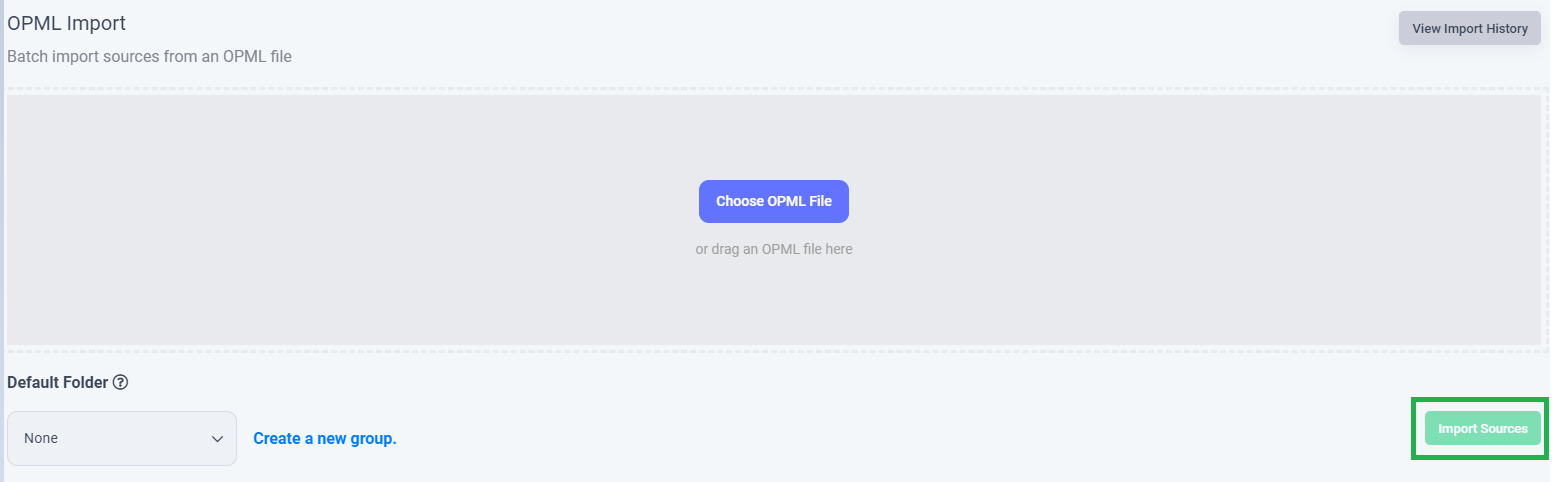
You will receive a notification when the upload is successful and your feeds will appear approximately in 10 minutes in your Feeds sections.
Override OPML Option
You can also either override the existing OPML folder structure with this option or create a new group in which the feeds will be added. This option is provided for better organizing your feeds.
View Import History
You can view the Import history of the OPML files by clicking on "View Import History"
View Logs
You can view which of the feeds failed and which of them are added into your feeds by going to the View Logs.
This feature is developed to make it easier for you to manage and consume a large amount of content.











