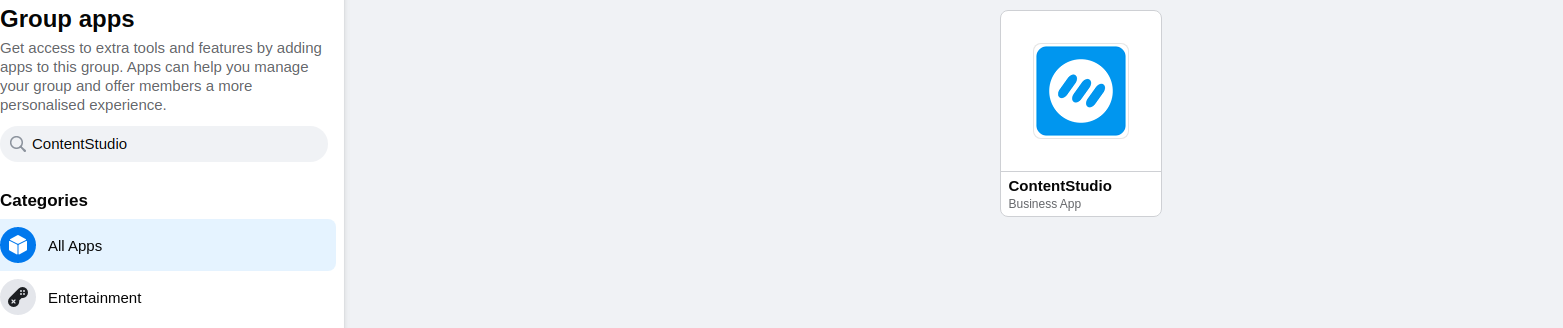How to add the ContentStudio app to your Facebook group
If you have connected your Facebook group with ContentStudio but your posts are not going through, it's because there an additional step required which is to add the ContentStudio app to your Facebook group.
Follow these 5 simple steps and the CS app will be successfully connected to your FB group.
Sign in to your Facebook profile and open the home page of your desired group (you must be an admin of the group).
- 1
- On the home page of your group, you can see a list of options presented on the left-hand side as shown in the image below, click on settings.
-

- 2
- A list of settings will appear. Scroll down to the ' Manage Advanced settings' tab and click on the pencil icon next to Apps.

-