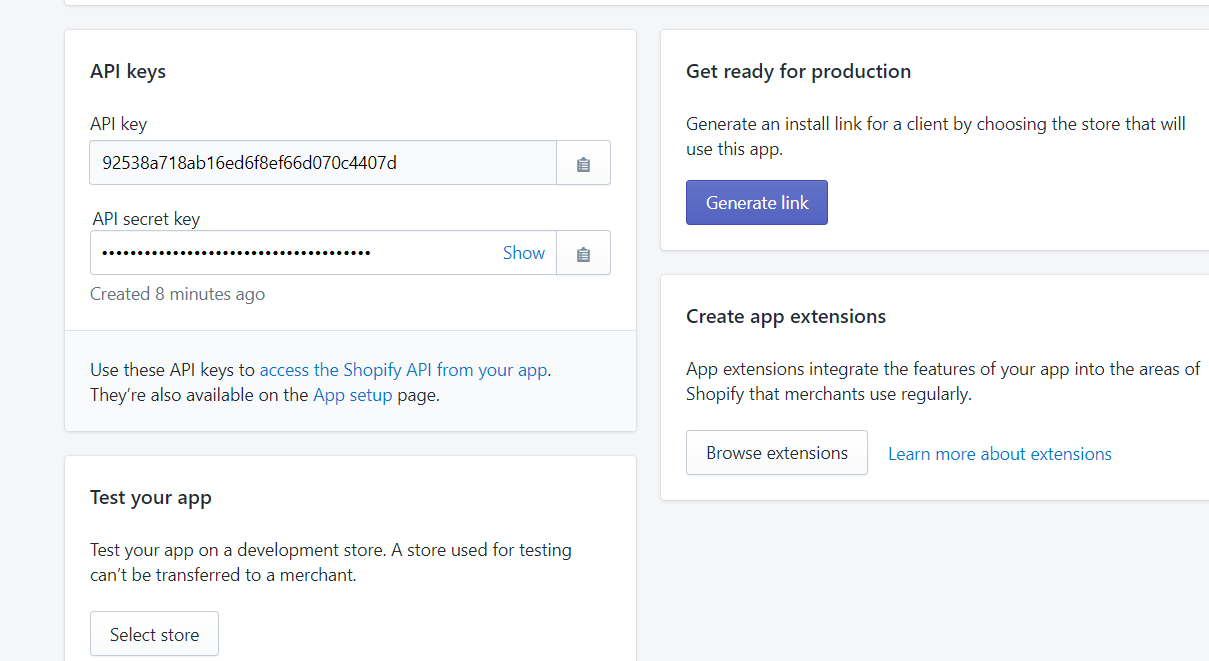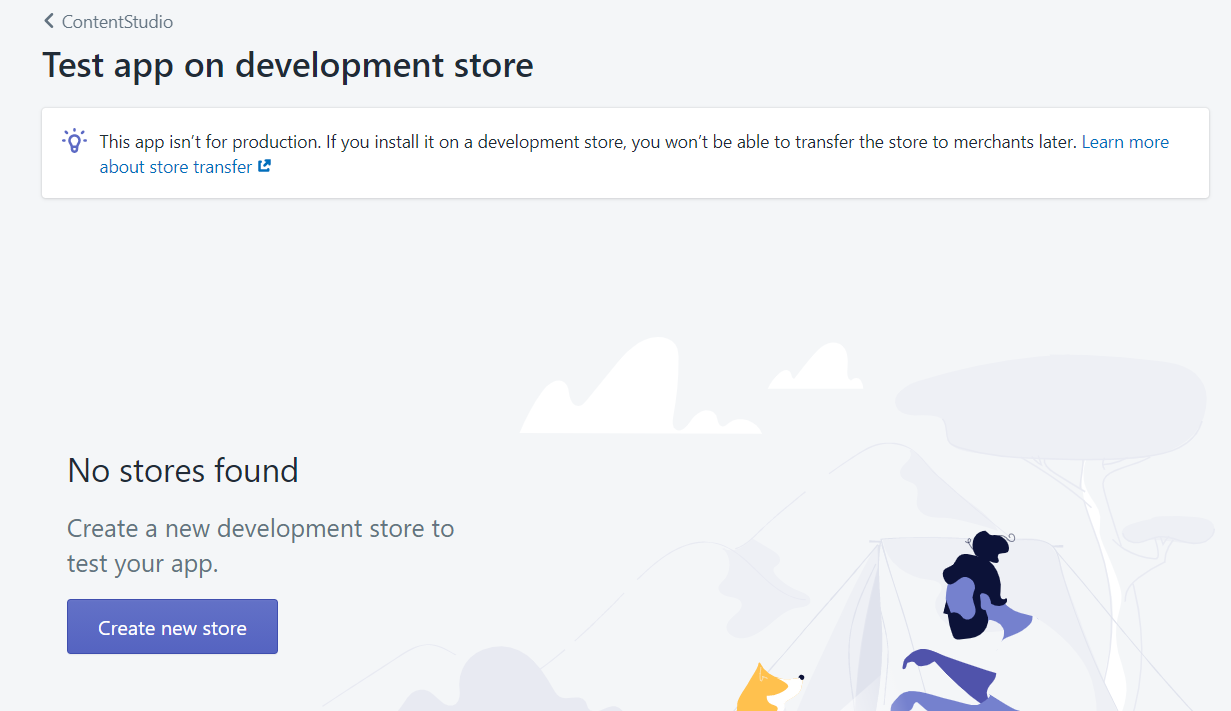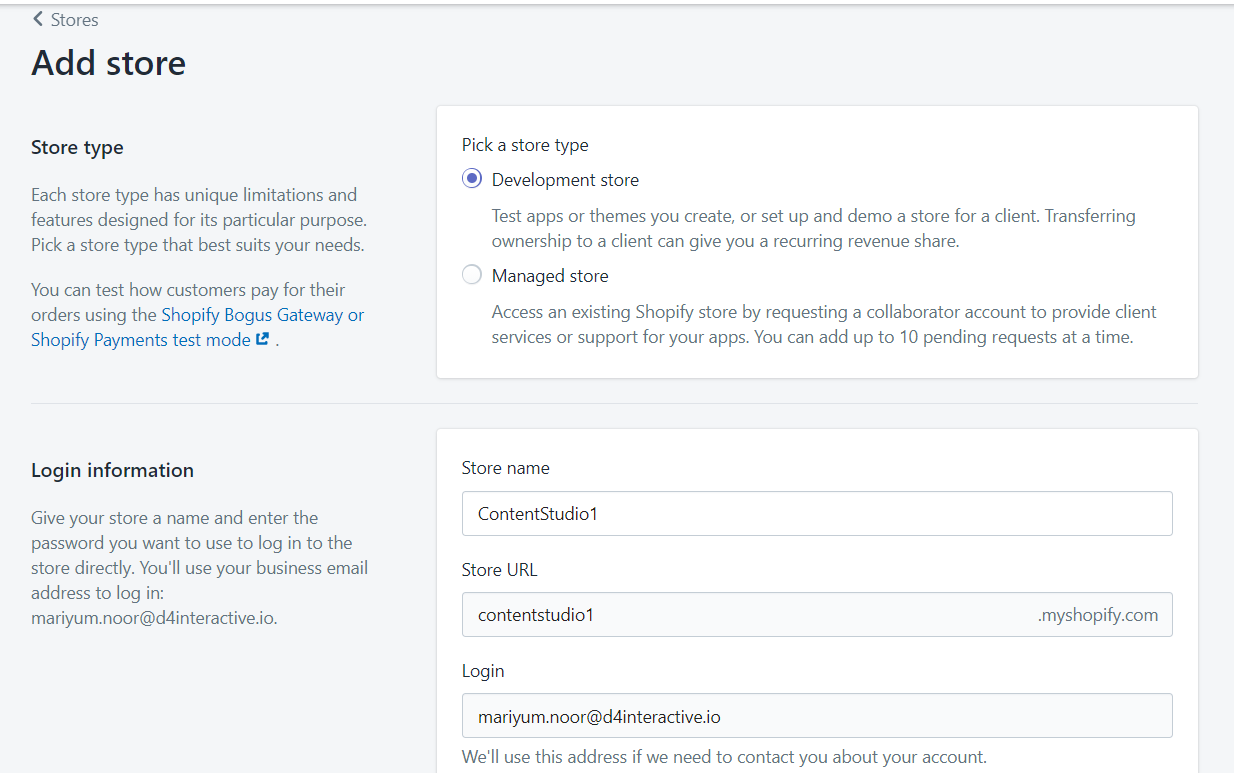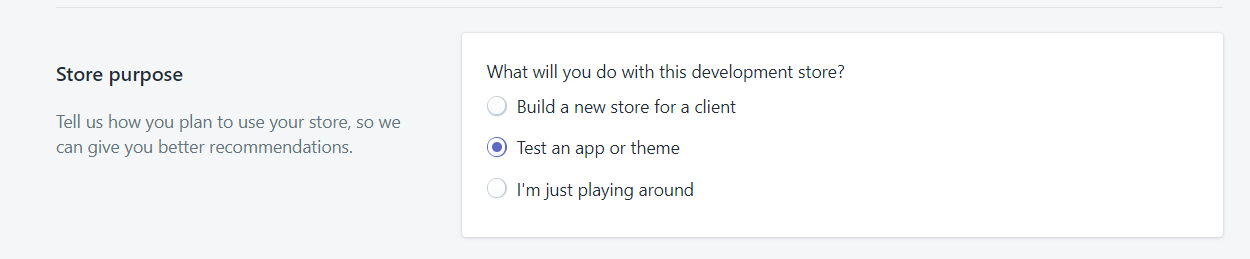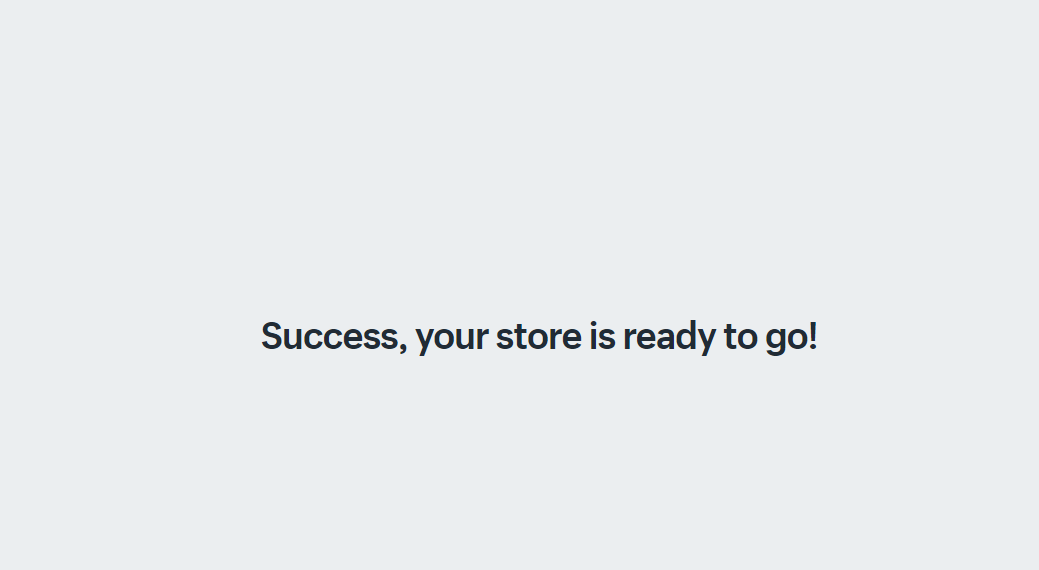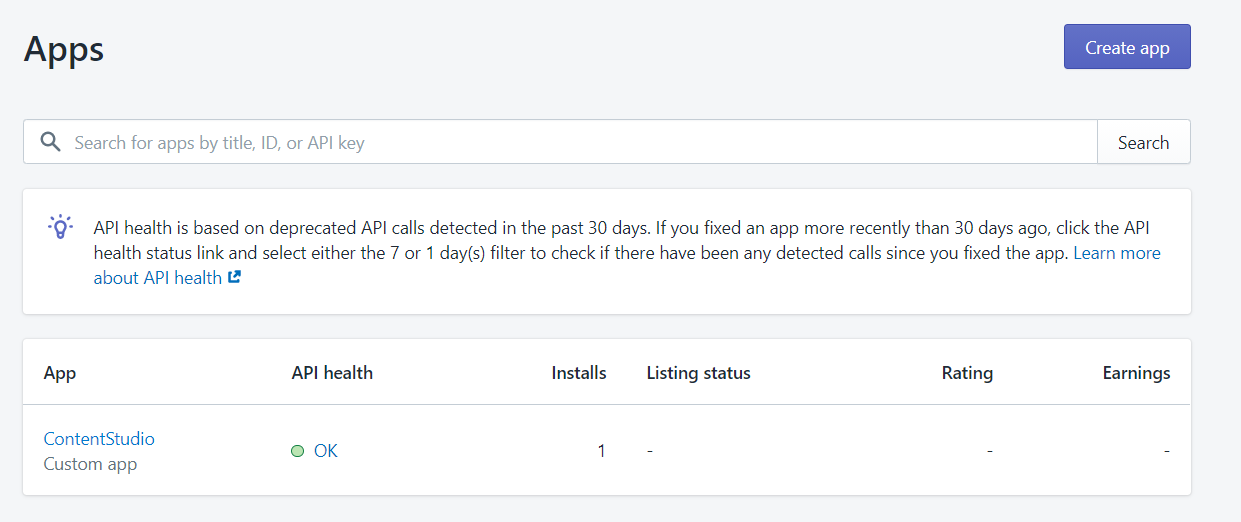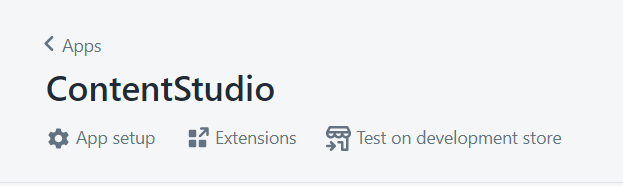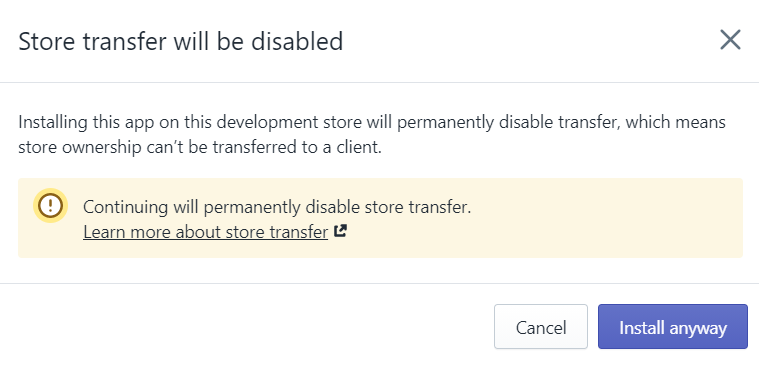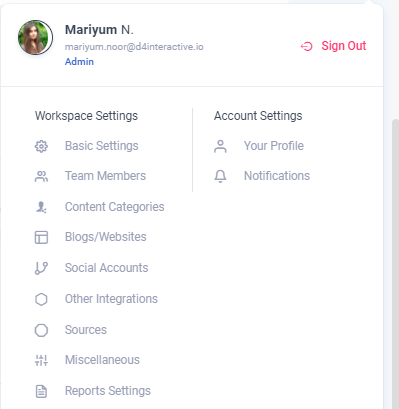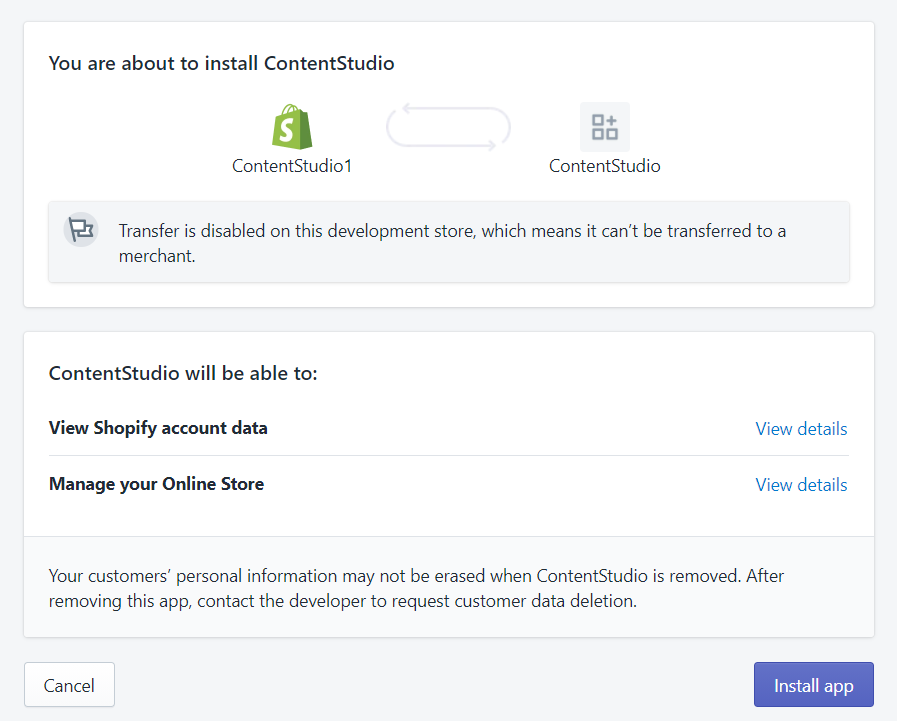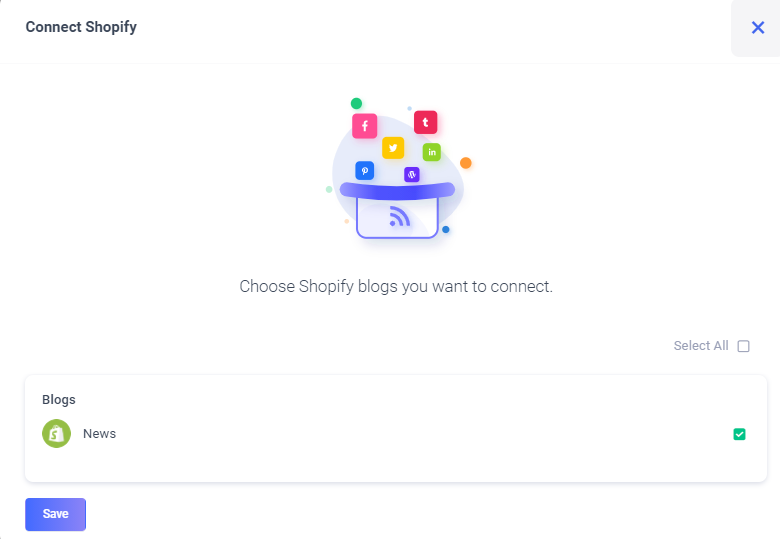Shopify basic Troubleshooting
1
Test your app on a Development Store by clicking on Select Store. This option is available right below the API keys:
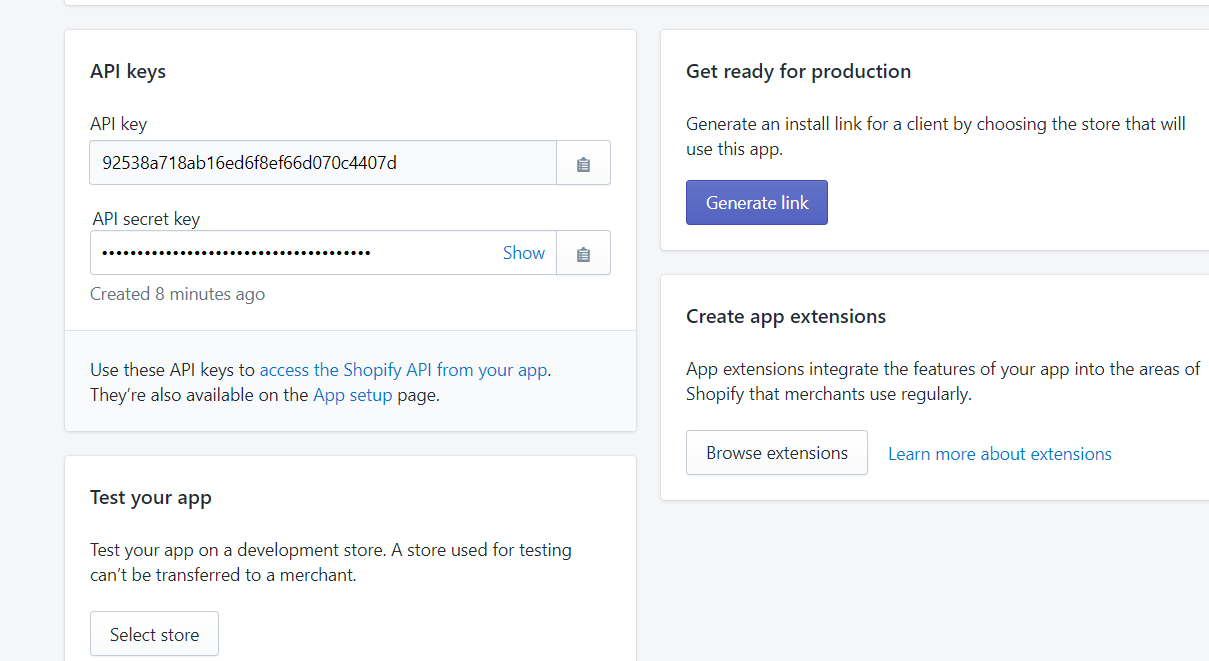
2
If you already own an existing store, it will be visible here. In case you have not created one, then please follow the steps below to create a new store.
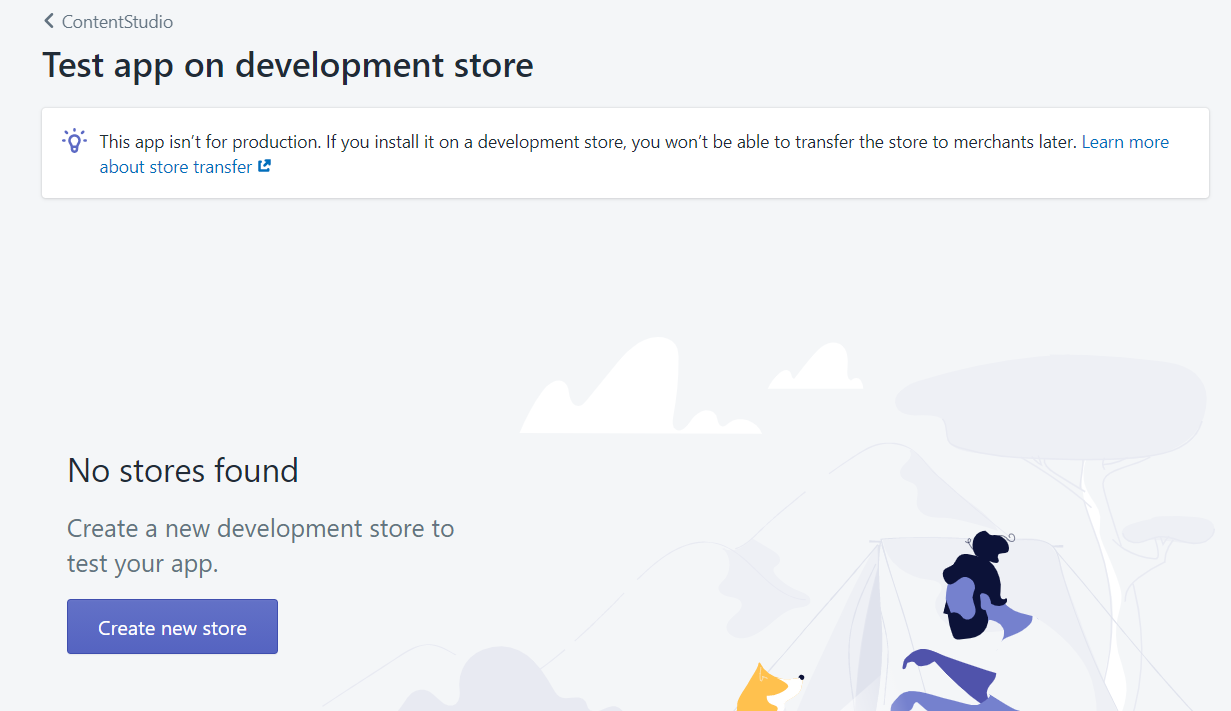
3
Add a Development Store.
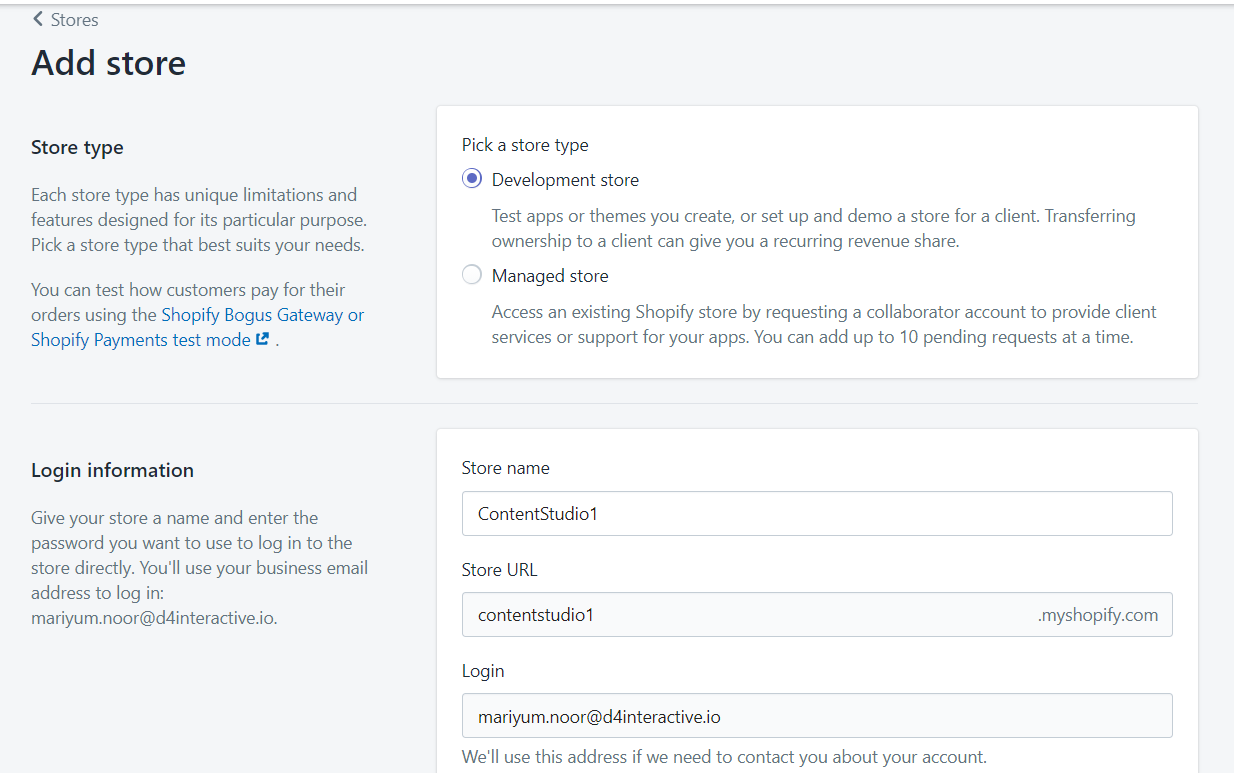
4
Add a Store Address and the Purpose of the Store.
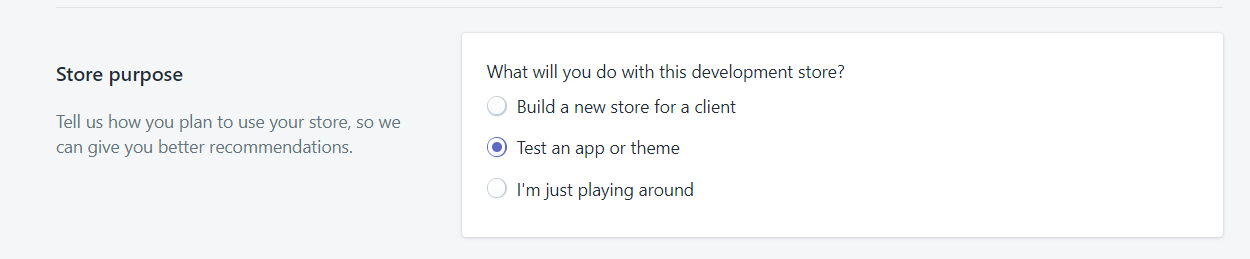
5
Please wait for the Store to be created.
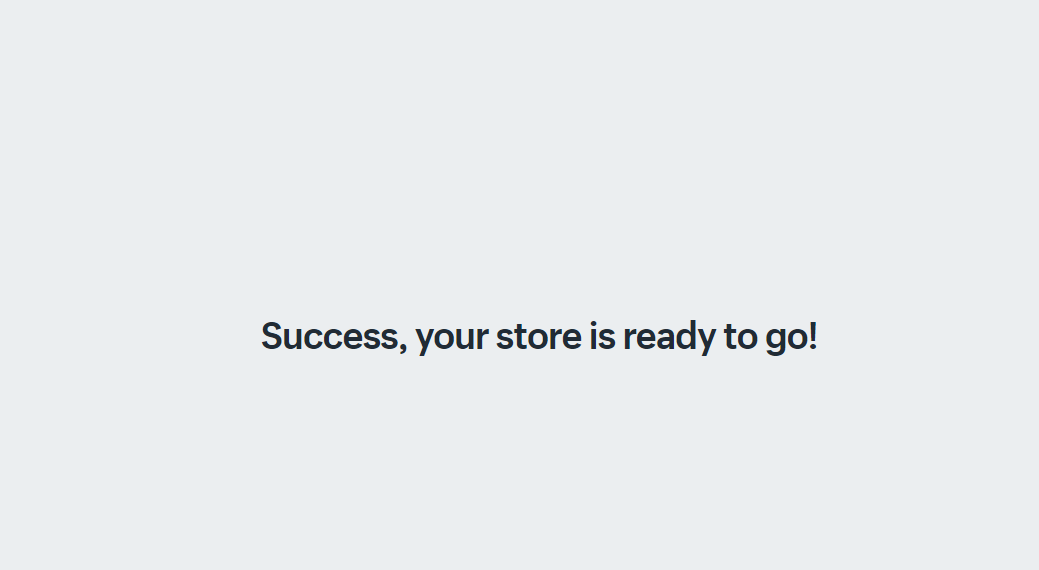
6
After the successful creation of your store. you will be re-directed to your own Shopify page. Please go back to the Partners page and click on Apps on the left-side of the screen.
7
Scroll down, and click on your app.
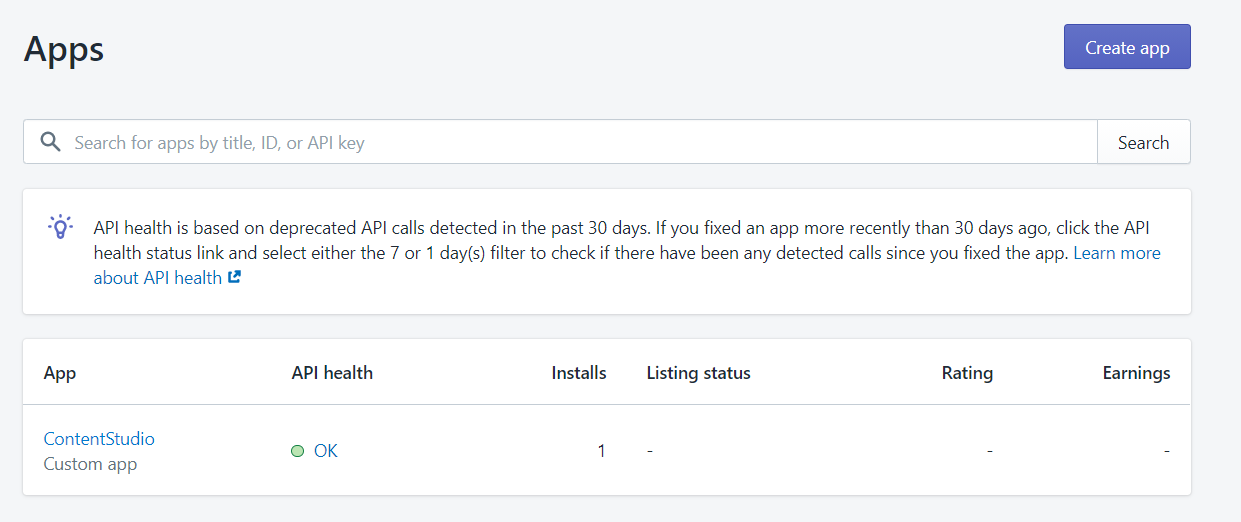
8
Click ' Test on development store' .
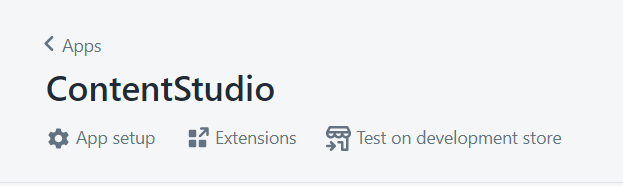
9
Proceed to install the app on the development store.
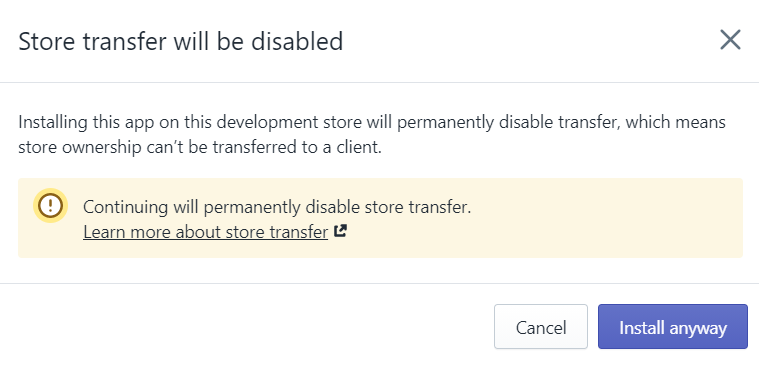
10
You will be redirected to the ContentStudio app. Go to Settings > Blogs/Websites > Shopify.
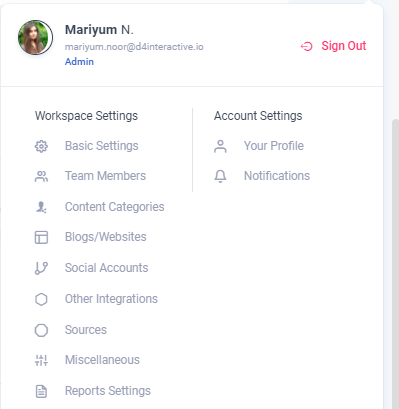
11
Add-in Shopify credentials (API key, API secret key), and enable access by clicking on the Install app.
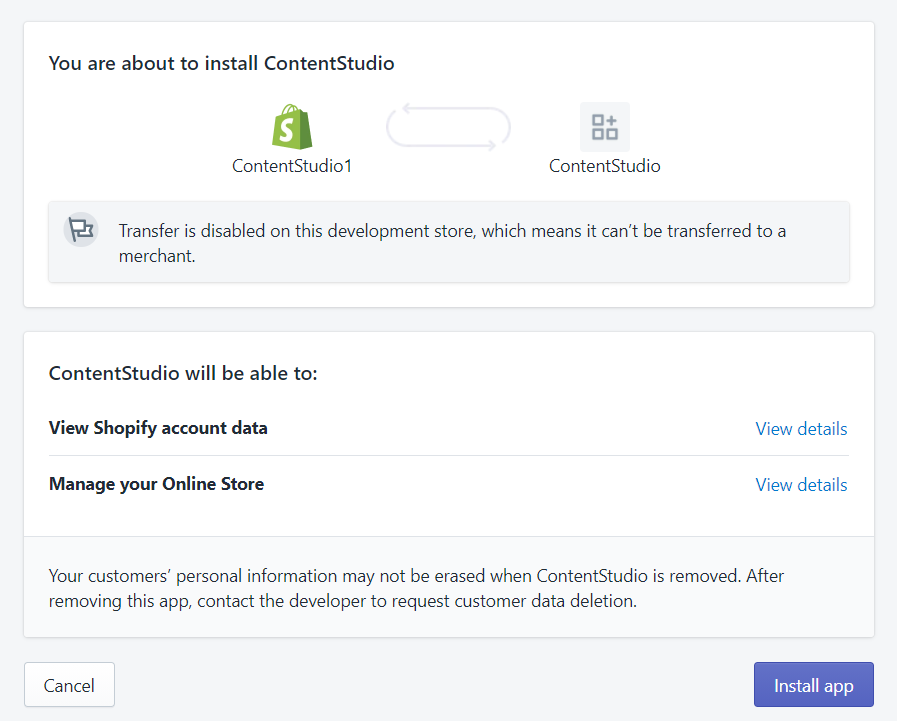
12
Please add in information and select the relevant page.
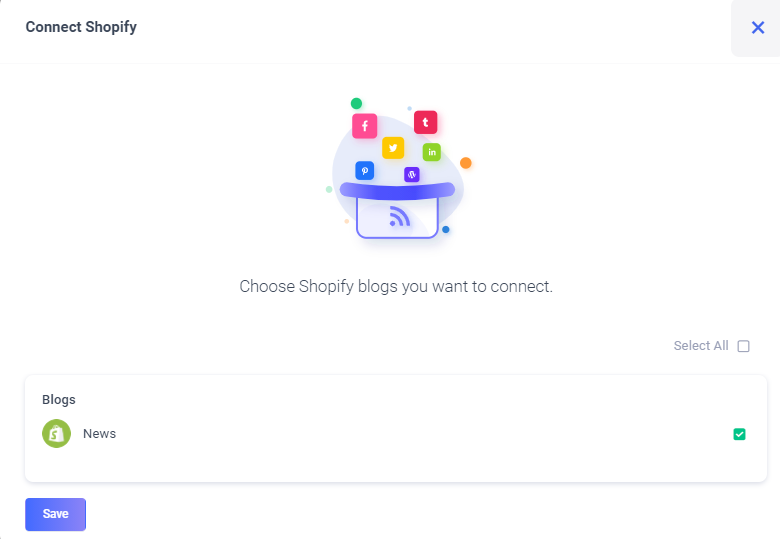
13
Finally, you will see your Shopify accounts connected to your ContentStudio page.

Your ContentStudio account has been connected to Shopify and is ready to use!!
Note: The application that you create in Shopify will not be sent for approval by the Shopify team. The app will only be used by you and it is connected directly to your Shopify store.