How to create Facebook stories through ContentStudio
With ContentStudio, you can easily craft, plan, and get a sneak peek at your favorite stories for Facebook. Here's a step-by-step guide to adding Facebook Stories to your posts within ContentStudio.
In this article:
How to create a Facebook story


Important
- The story option is currently only available for Pages.
- When a Group is selected, the system will publish it as a feed post.

Technical Requirements
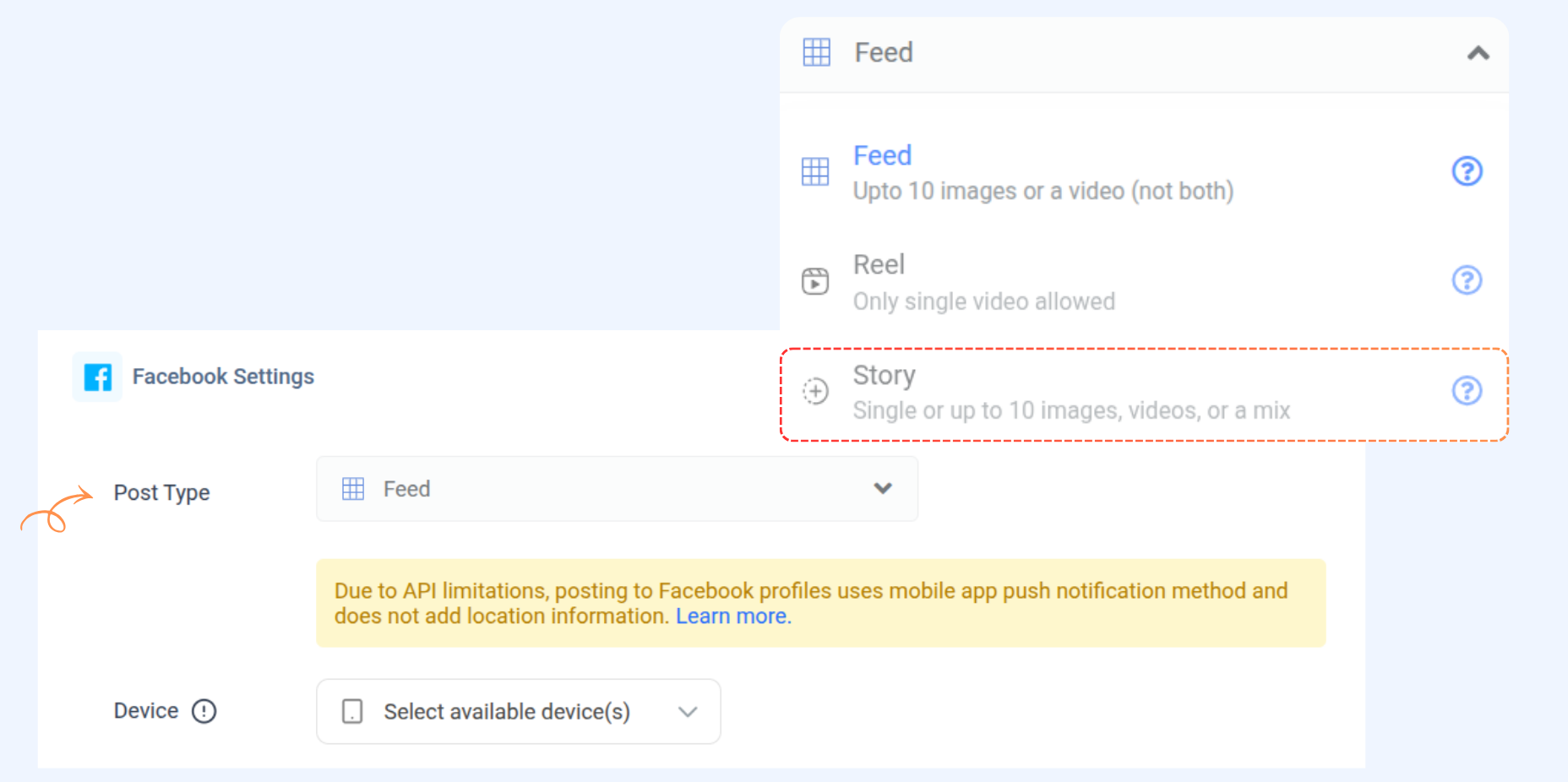
Preview your story
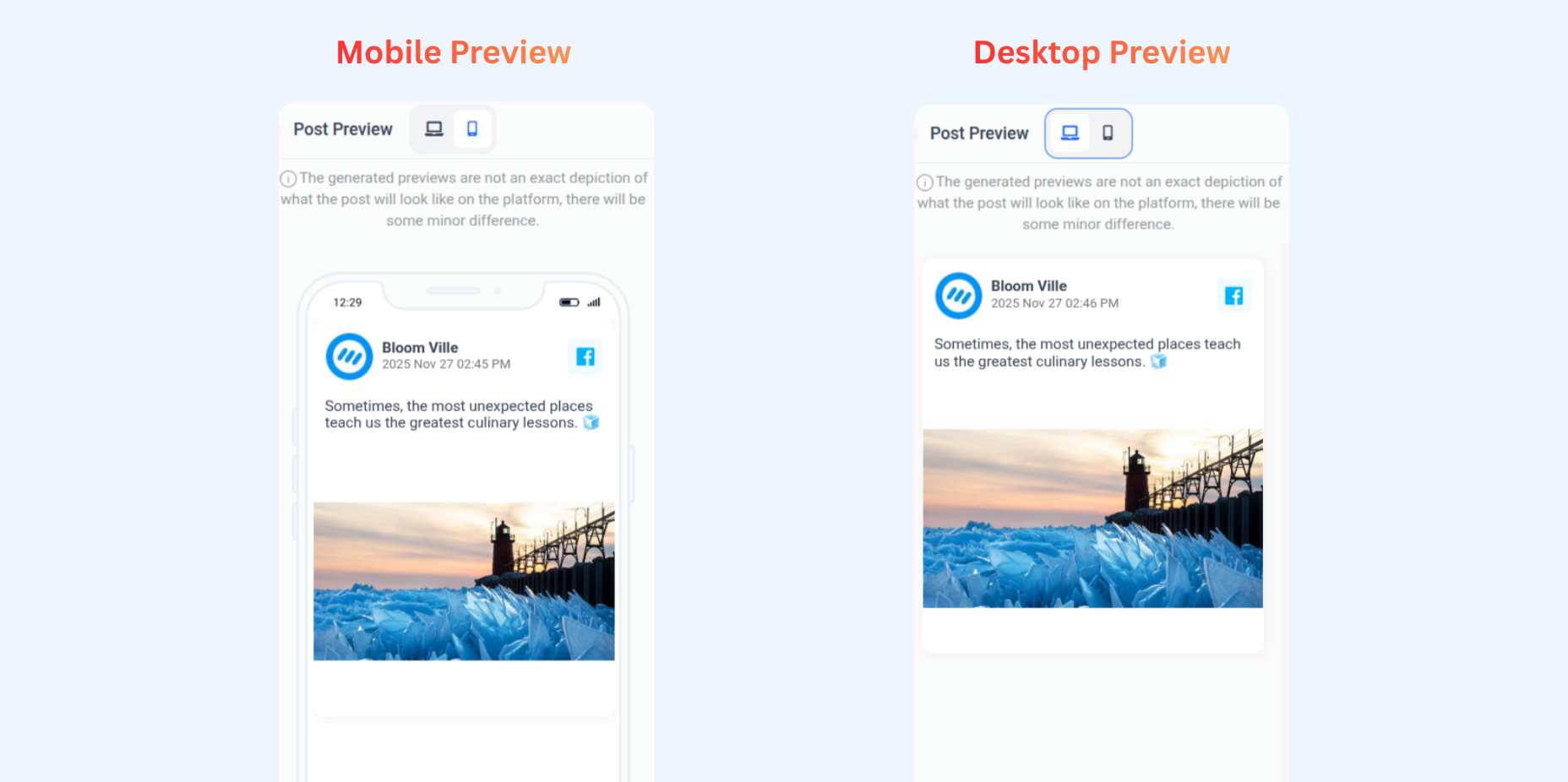
Choose posting schedule

- Schedule: If you want to schedule the post for later, select Schedule and choose a future date and time.
- Add to Queue: Add this post to your Social Queue; click here to learn more.
- Add to Content Category: Add this post to a Content Category queue; click here to learn more.
- Draft: Save this post as a draft to edit or publish later.

FAQs
Q1: What happens if my video is longer than 60 seconds?
A: ContentStudio will only allow you to post the story within 60 seconds.
Q2: Can I add text overlays or music to my stories?
A: Unfortunately, adding text overlays or music directly in ContentStudio isn't unavailable. You can, however, create your images or videos with these elements beforehand and then upload them to your story.
Q3: Can I share the same story on multiple Facebook Pages?
A: Absolutely! Just select all the Pages you want to share in step 2. Your story will be published automatically on each chosen Page.
