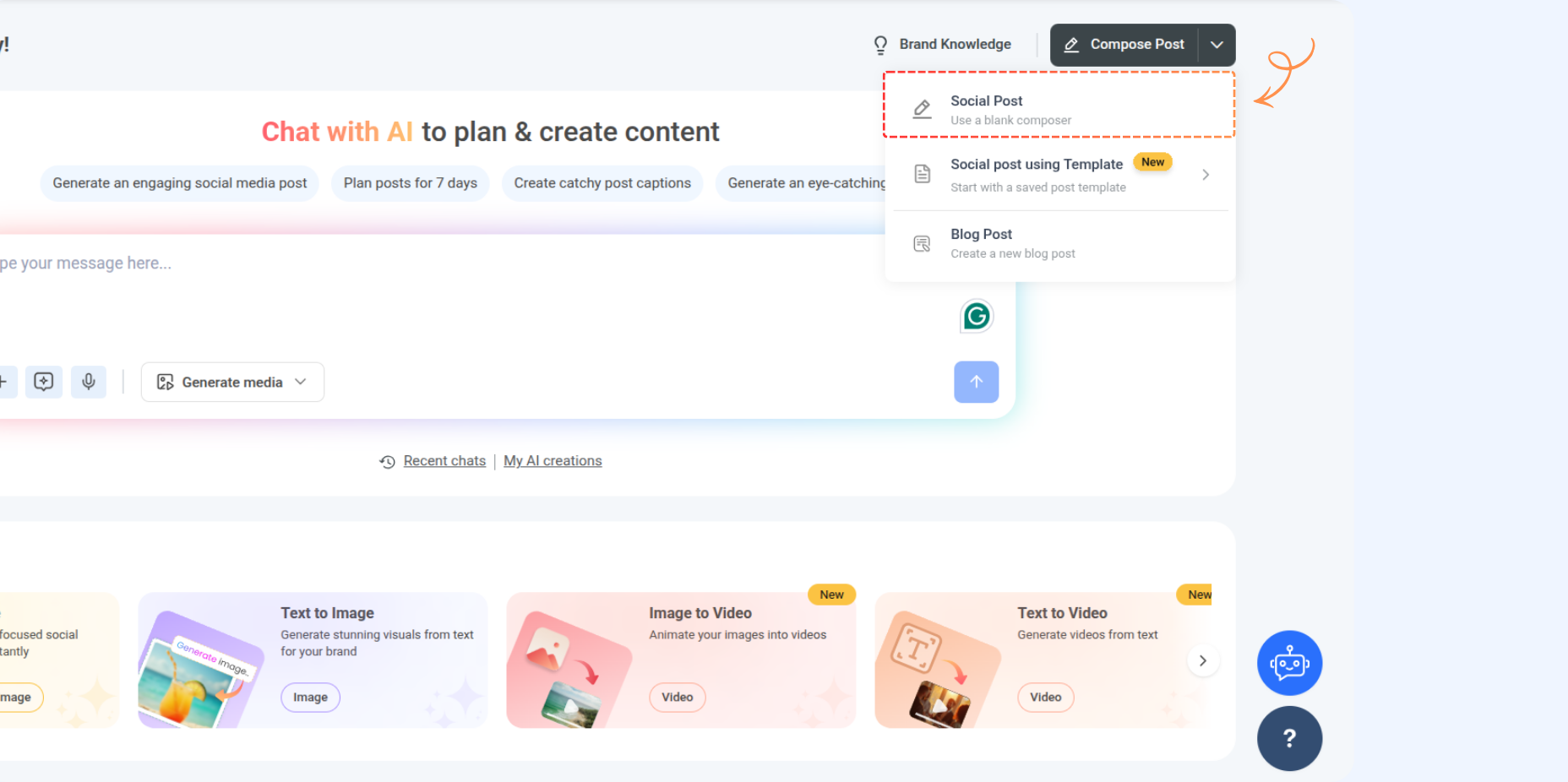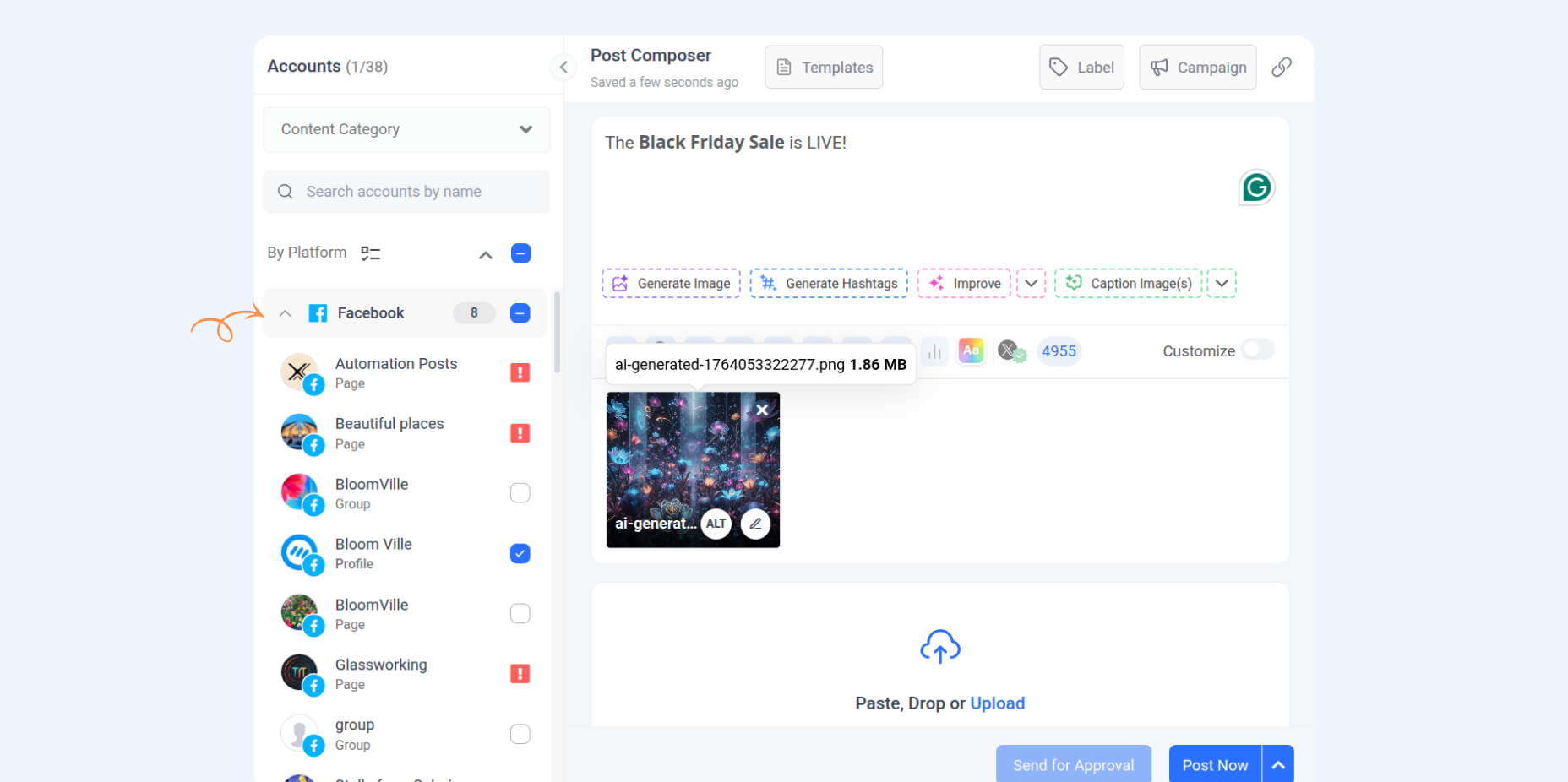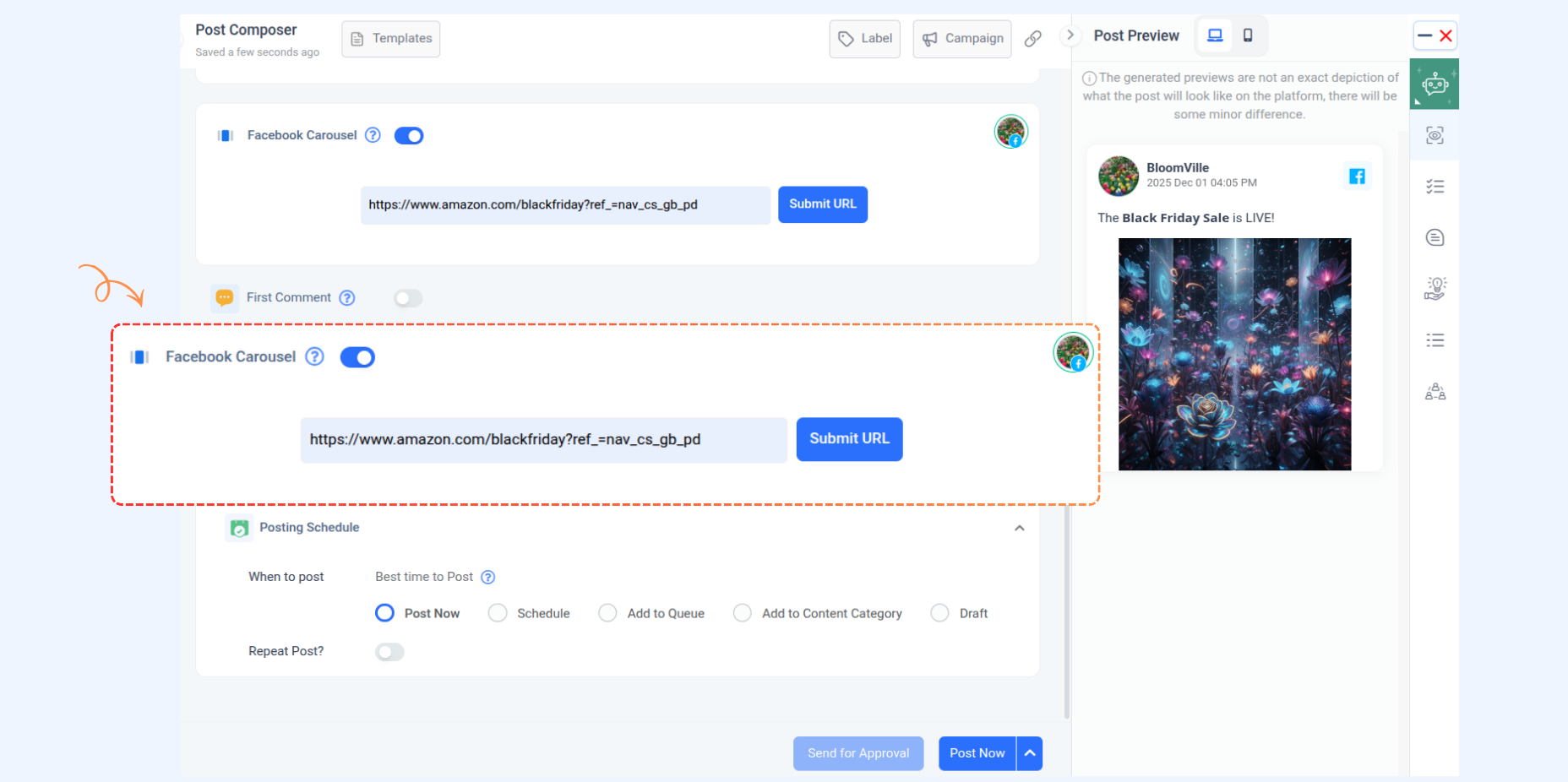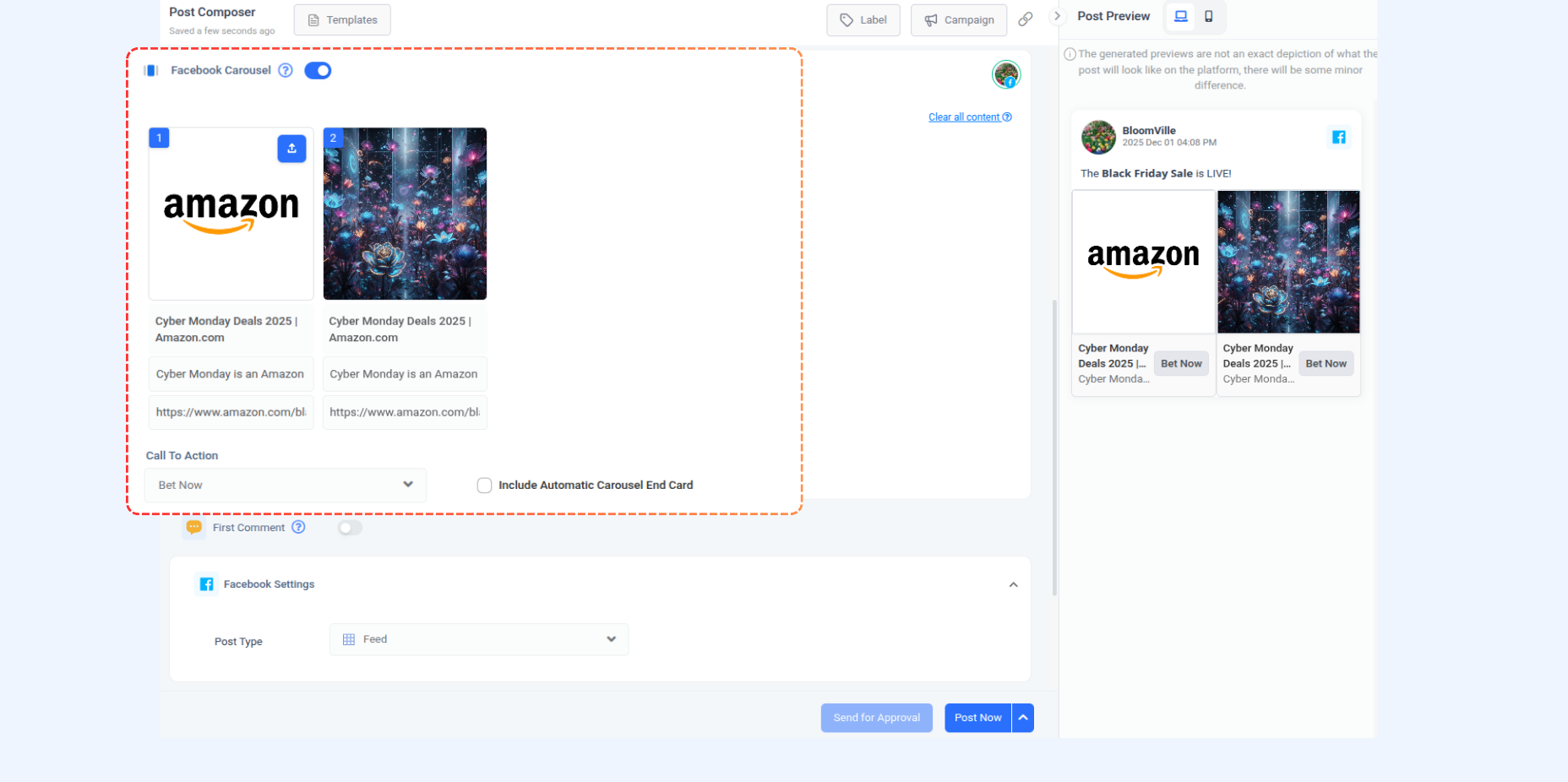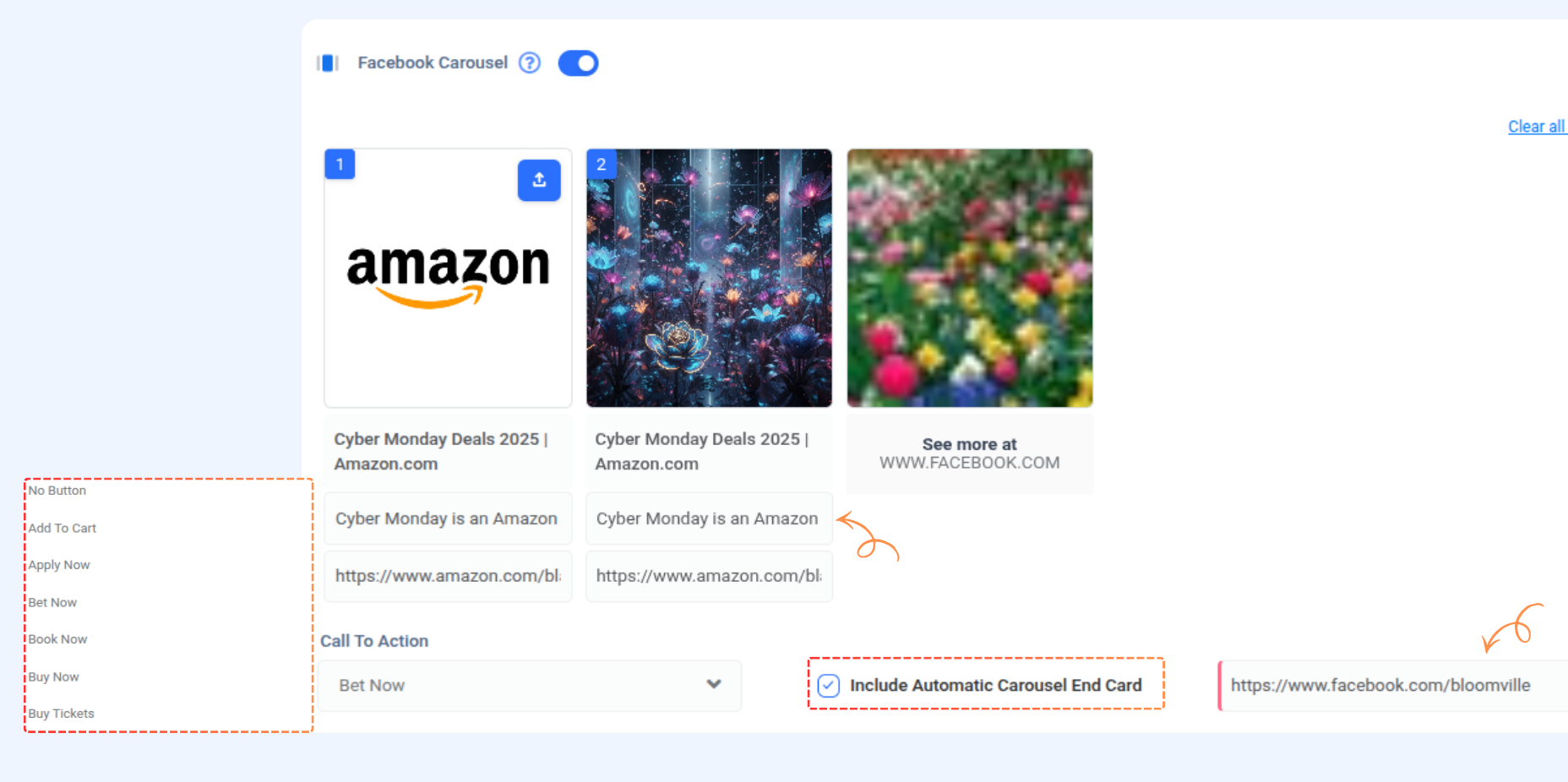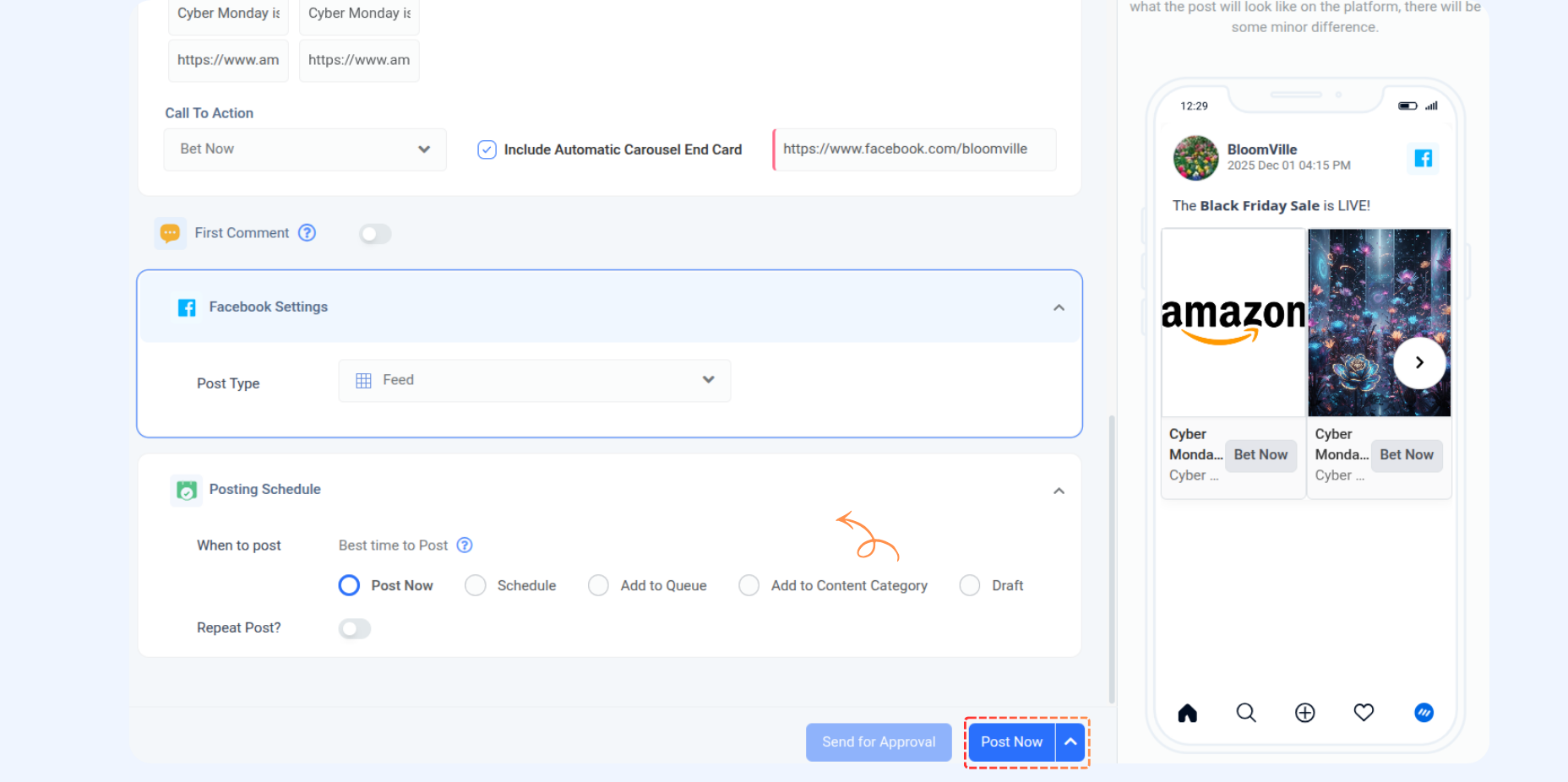How to post a carousel on Facebook
Facebook carousel posts allow you to showcase multiple images, videos, or links within a single post, giving you the flexibility to create interactive content.
This guide will walk you through creating and publishing a Facebook carousel post using ContentStudio.👏
In this article:
Note: You can only post carousels on Facebook pages.
Steps to create a carousel posts
1 Click on Compose Post and start creating your post.
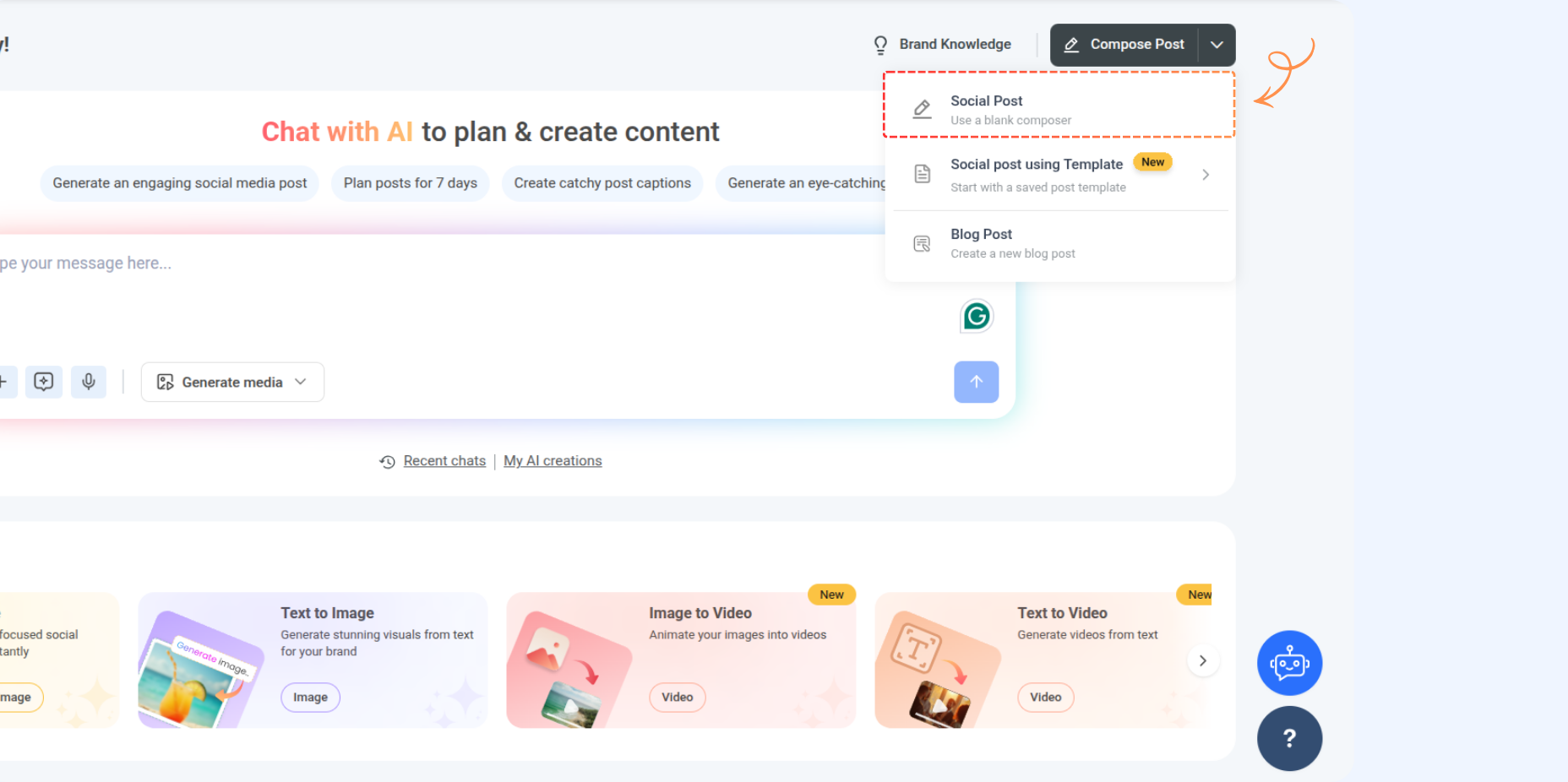
2 In the Social Accounts section, choose the Facebook Page where you want to publish the carousel post. Ensure your Facebook account is connected to ContentStudio. You can also add a caption and media to your post if you wish.
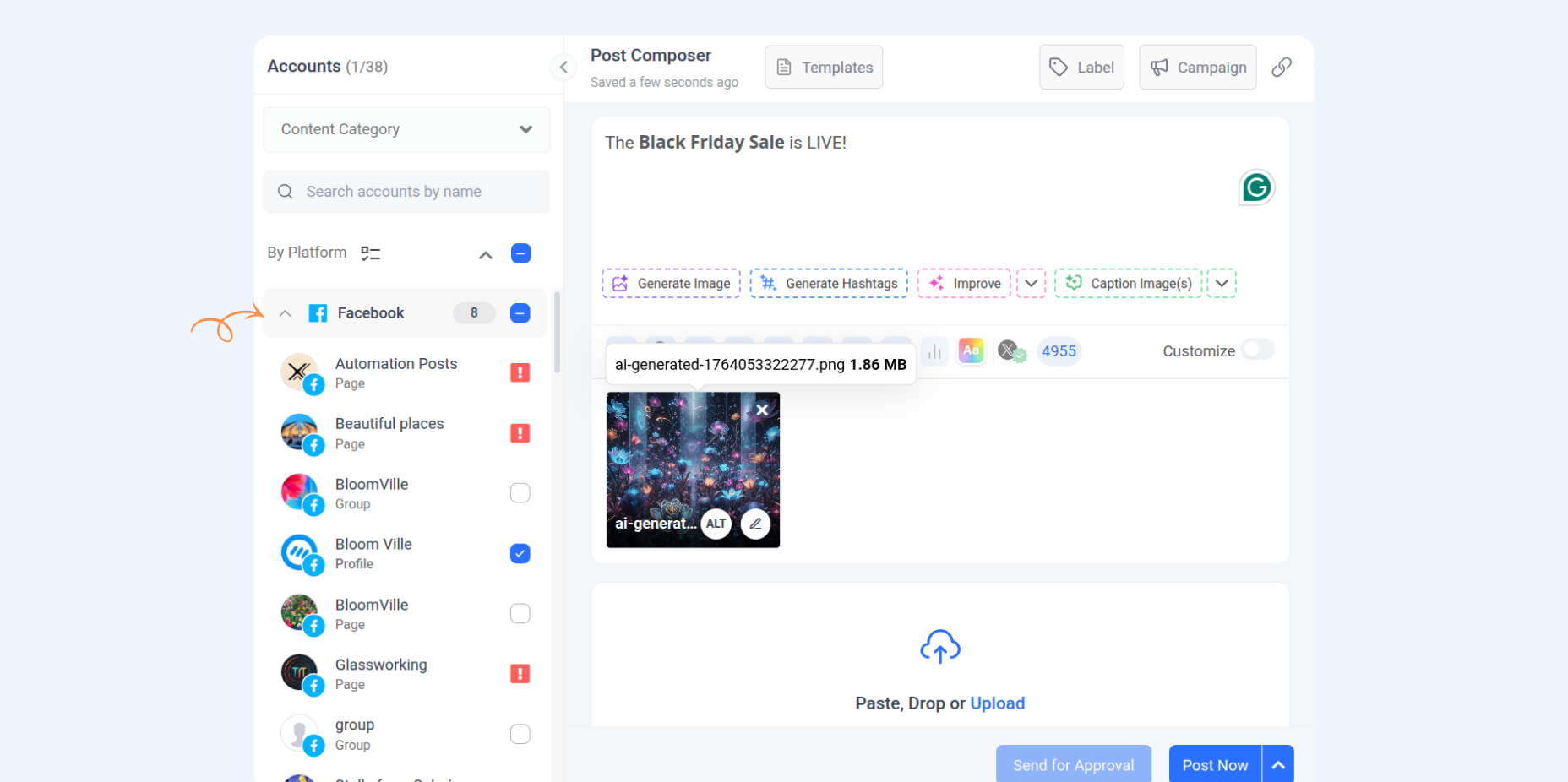
3 Toggle on the Facebook Carousel button. This will allow you to add a link to your post. Once added, click the Submit URL.
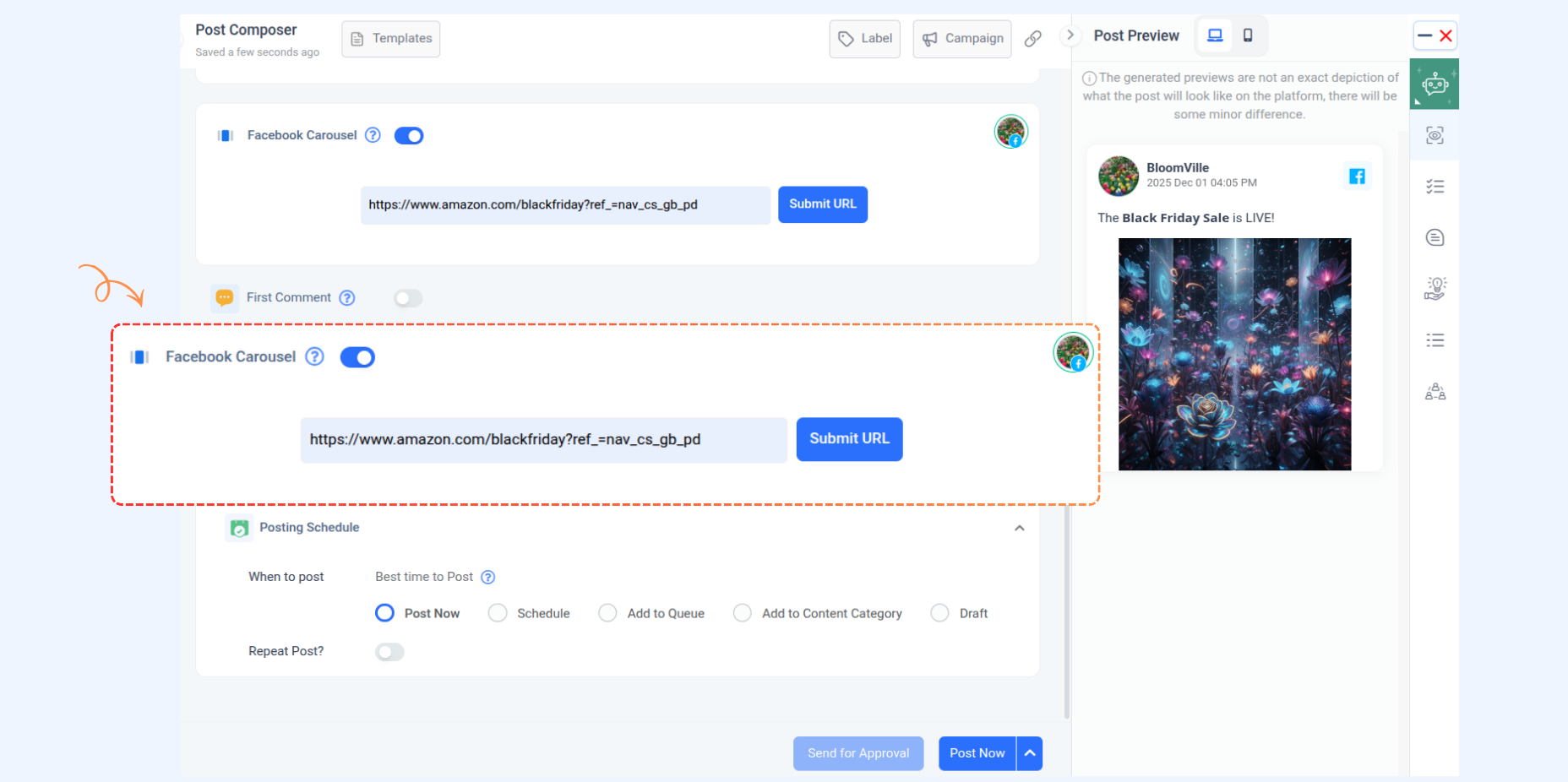
4
Once clicked, a default image with the added link will appear. Click the Upload button to select the images you want to include in the carousel. You can add up to 10 images, and each media item can have its own separate link.
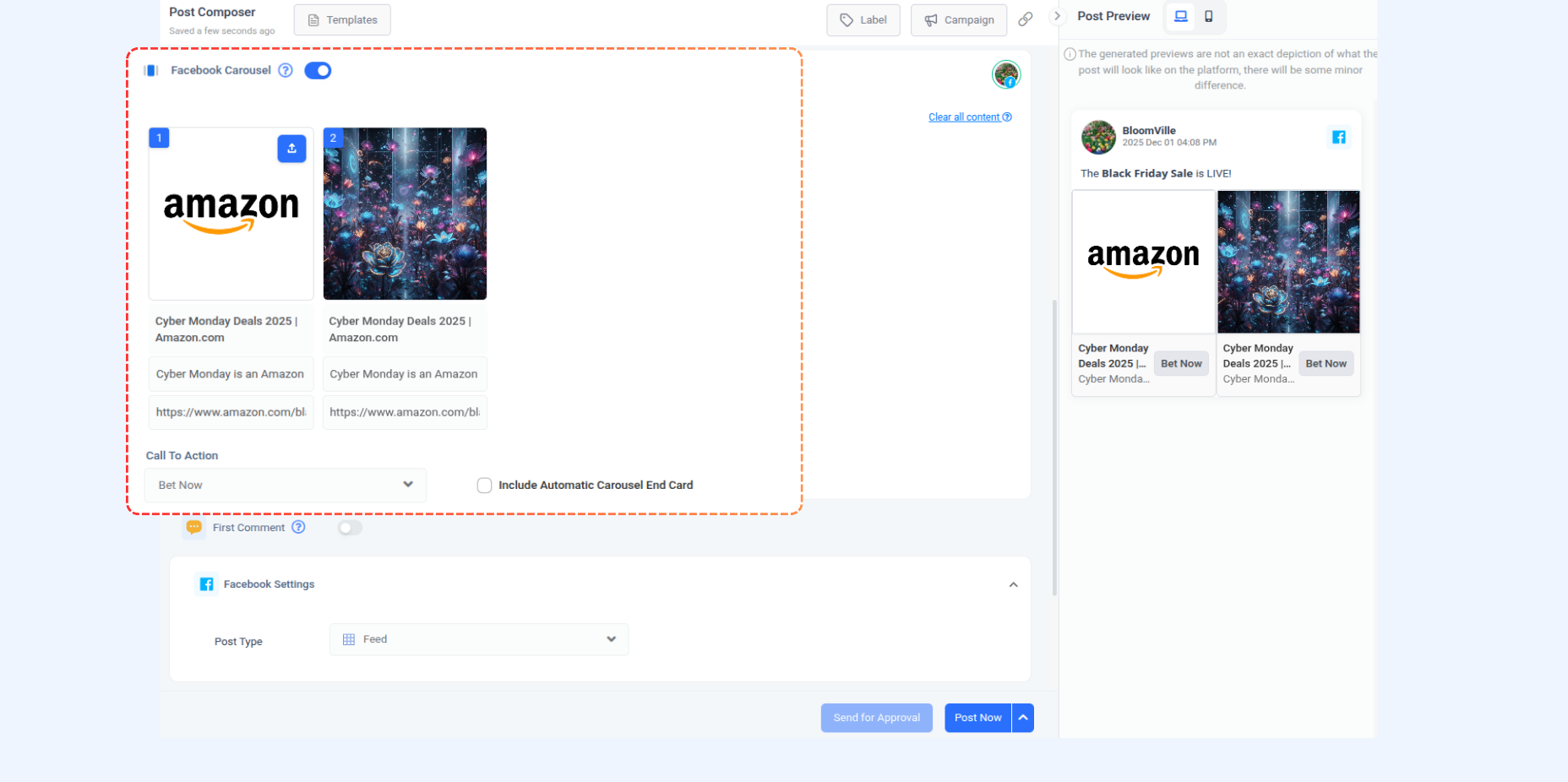
5
For each item in the carousel, you can:
- Add a description and target URL to provide more information about each image.
- Add calls-to-action for each carousel item by selecting from the predefined CTA options (like Learn More, Shop Now, etc.).
6
There is an option to Include Automatic Carousel End Card, which can add an end card to your post. Add the End Card link here, which is usually the Facebook page where you want your carousel post to be published.
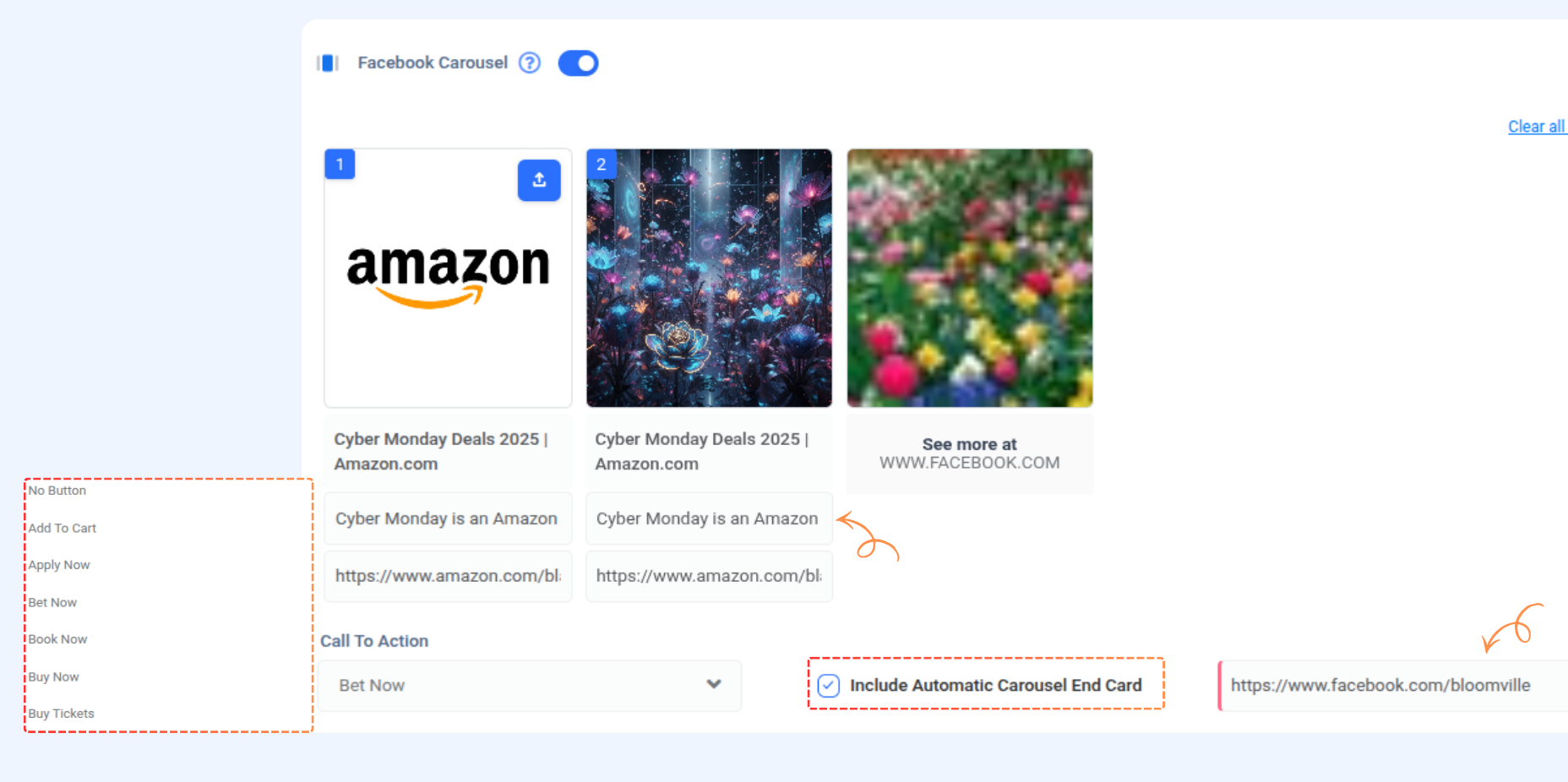
Note:
- The Facebook carousel cards need a title and link.
- A Facebook carousel post should have a minimum of 2 and 10 cards.
- The first card will always be the link card.
- The end card is usually a Facebook page link.
7
After completing your carousel post, you can publish it or schedule it for later. Click on the Publish or Schedule button to finalize your Facebook carousel post. It will either be posted immediately or at the time you have scheduled.
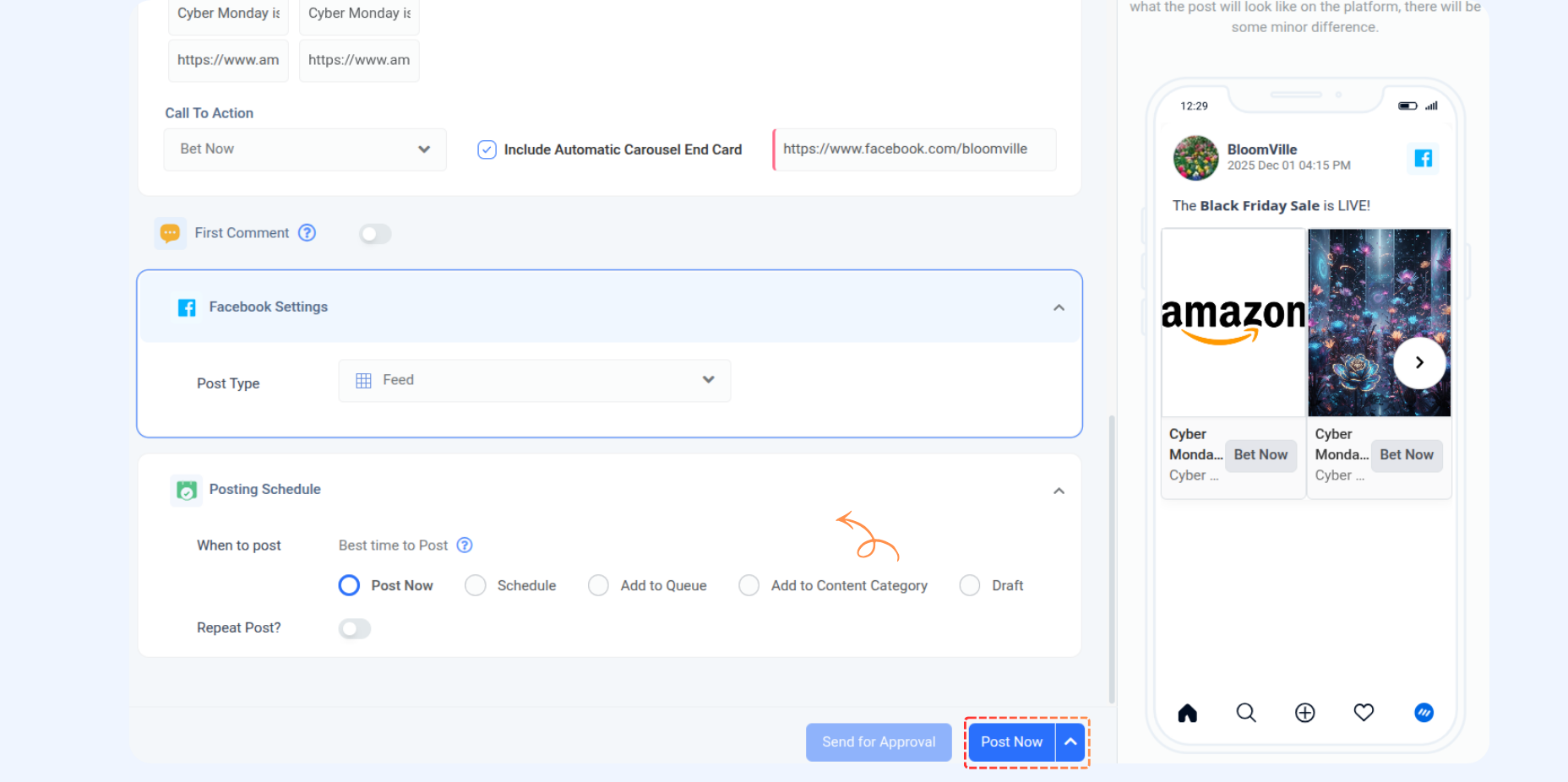
🎉✨ Your Facebook carousel post has been published successfully!
FAQs
Q1: Can I mix images and videos in a single carousel post?
A: No, you can only add images to the carousel post.
Q2: Do I need to add a title and link for each carousel card?
A: Yes, each carousel card requires a title and a target URL.
Q3: What does the last card in the carousel usually represent?
A: The end card is typically a link to your Facebook page.