Plan content using Article to Blog Recipe
This feature allows you to post content like News or Articles to your blog channels automatically. Using this automation recipe, you can easily curate content and schedule it for your blog channels. Let's discuss the three easy steps via which you can schedule content for your blog channels.
Sign in to your ContentStudio account and find Publish on the navigation bar and click on it. And then select Automation. Select +New Campaign in the Articles to Blog chiclet.
- Step 1
-
Campaign Name and channels
In this step, you will start by setting up the names and targets of this automation:
-
- For
Campaign Name, simply write the name that this automation will have
(GREEN).
-
- With your
Channels, you have an option to select a
Primary Blog Channel and a
Secondary Social Channel to share news of your blogs to your social networks as well
(RED).
-
- Here you can check the boxes to add
CTA and
Hashtag
s to your automated posts
(BLUE).
-
- With our automation, you no longer need to worry about your post titles as the final option in this step is to select whether you wish to use the
post titles + URL that show up in the search or use our
Intelligent post variation (extracted from the body content) as caption
(PURPLE).
- Step 2
-
Optimize your posts
In this step, you have to apply the rules and filters to design the focus of your posts. The essence of your automation campaigns is knowing how to utilize these filters.
Learn more about Primary and Secondary blog channels.
- Step 3
-
Schedule and Finalize
This is the final step where you can finalize the
time and
date of your post for your selected channels. Below are the options which you could use while scheduling your posts.
Load keywords and domains from a custom topic
ContentStudio lets you curate content based on your own custom domains. You can add these custom domains to form your own topics. To fetch content for your campaigns, you can Load keywords and domains from a custom topic. Now, you can select multiple topics for a single campaign, as shown in the image below
Build a new query
This feature allows you to fetch custom result by building a query on the runtime. The differentiating factor of our query builder is that you control the results that you see. These queries will help you find relevant and fresh content that is specific to your needs.
Learn how to create a query using the rules and filters.
Adding Domains as Sources
This option enables content curation via user-defined domains. This is a great way for fetching relevant content from well-known domains which you want to view in your feed. These domains are visited every 40 minutes and fresh content is brought in every time. Just like Adding topics and Keywords, you can enter the domains and build a new query using the filters provided by the query builder.

Post Length
This rule filters out content for you on the basis of the length of the post. It is more useful while sharing content on your blog channels because it gives you the privilege to share either full or abstract content. The Full Content option lets you share the whole content on your blog whereas the Abstract Content option lets you share the title and primary description of the content. 
Post Region
Limit the region and the language of the source content. You can choose the country from where you wish to fetch your content. If you don’t want to apply this restriction, you can simply select Worldwide.
 Post Language
Post Language
You can specify the language of the posts you wish to show up in your query. For example, selecting the Danish language will limit the search query to only find articles written in Danish. If you want searches showing results of all languages then simply select All Languages.
Post Age
Select the post on the basis of its existence on the internet. You can select the most recent posts or filter them out for 1(24 hours), 3, 7, 14, and 30 days. You can also add a specific date after which you want to fetch the content.
Min Social Engagement
Select content based on its popularity on social media channels. You can limit the engagement to any one of the 3 platforms i.e. Facebook, Pinterest, and Reddit. If you don't want to set any limitations then select None
Before going to the next step, you can also further optimize your post by adding/removing the original source, adding/removing anchor links, and whether or not you wish to include posts with featured images.
- You can start this campaign instantly with the option ‘Run this campaign continuously starting today’.
- Or you could Set a start and end date/time manually.
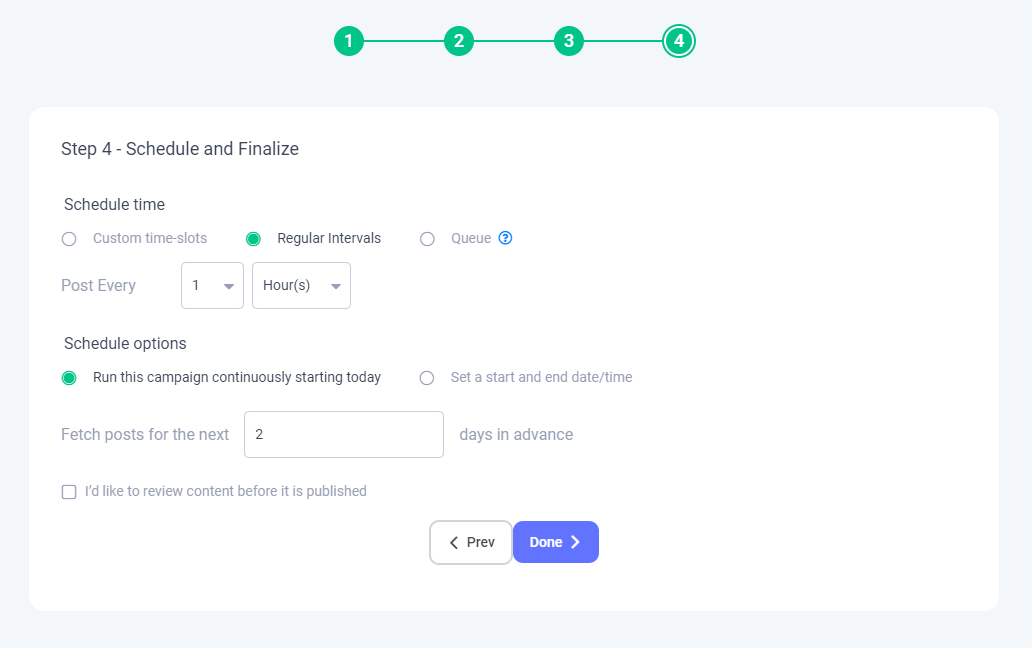
Schedule time
You can schedule your posts for the following time options.
Custom time-slots
You can add custom time-slots and set it to anything according to your clock and calendar as shown in the image below.
Regular Intervals
You can automate your posts in a regulating manner at your selected time intervals (e.g. after several hours, days, or weeks).
Queue
This feature lets you schedule your posts back-to-back to your already scheduled queues. Follow this link to learn more about managing the queue slots
Schedule Type
You can fetch relevant posts in advance for as many days as you like. You can also check the option "I’d like to review content before it is published" to double-check your post before it is published.
And, that is how you automate content using Articles to Blog.













