Plan content using Article to Social Recipe
The biggest challenge for social media managers is running consistent campaigns on their social media channels. Managing multiple channels while maintaining the quality of your shared content could get complicated. This recipe lets you share articles on your social media channels on autopilot mode.
It provides smart rules and filters to sharpen your social media posts. If you learn to apply these rules tactfully, you can drive the most influential social media campaigns.
This article covers the following topics
Sign in to your ContentStudio account and go to Publish -> Automation -> Article Links to Social Media -> +New Campaign.
- Step 1
-
Social Channels and Campaign Name
The first step invites you to choose a Name for your campaign and to associate your Social media channels with it . Here, you can select your Facebook pages & groups, Pinterest pages, LinkedIn profiles, Twitter accounts, and Tumblr channels etc.
- Step 2
-
Optimize your posts
In this step, you have to apply the rules and filters to design the focus of your posts. The essence of your automation campaigns is knowing how to utilize these filters.
Load keywords and domains from a custom topic
- Step 3
-
Accessorize your Post
In this step, you can add different accessories to boost your promotions and embellish your posts.
ContentStudio lets you curate content based on your own custom domains. You can add these custom domains to form your own topics. To fetch content for your campaigns, you can Load keywords and domains from a custom topic. Now, you can select multiple topics for a single campaign, as shown in the image below
Build a new query
This feature allows you to fetch custom results by letting you build a query on the go. The differentiating factor of our query builder is that you control the results that you see. These queries will help you find relevant and fresh content that is specific to your needs.
Learn how to create a query using the advanced rules and filters.
Adding Domains as Sources
This option enables content curation via user-defined domains. This is a great way for fetching relevant content from well-known domains which you want to view in your feed. These domains are visited every 40 minutes and fresh content is brought in every time. Just like Adding topics and Keywords, you can enter the domains and build a new query using the filters provided by the query builder.
Post Region
Limit the region and the language of the source content. You can choose the country from where you wish to fetch your content. If you don’t want to apply this restriction, you can simply select Worldwide.
Post Language
You can specify the language of the posts you wish to show up in your query. For example, selecting the English language will limit the search query to only find articles written in English. If you want searches showing results of all languages then select All Languages.
Post Age
Select the post on the basis of its existence on the internet. You can select the most recent posts or filter them out for 1(24 hours), 3, 7, 14, and 30 Days. You can also add a specific date after which you want to fetch the content.
Min Social Engagement
Select content based on its popularity on social media channels. You can limit the engagement to any one of the 3 platforms i.e. Facebook, Pinterest, and Reddit. If you don't want to set any limitations then select None
Add Call to actions
- Step 4
-
Schedule and Finalize
This is the final step where you can finalize the time and date of your post for your selected social media accounts. Below are the options which you could use while scheduling your posts.
You can increase the outreach of your post by adding different call-to-actions (CTAs) created in Replug. To use Replug's CTAs, you have to first connect your Replug account with your ContentStudio's account. Once they are successfully connected, you can use the campaigns created in Replug. Select your brand and your campaign to integrate a CTA into the post that you're planning.
Add Hashtags to your posts
Add saved hashtags to your posts or create new ones. There are two options while adding a hashtag to your post: Hashtag Name, and the Tag itself.
- You can start this campaign instantly with the option ‘Run this campaign continuously starting today’.
- Or you could Set the start and end date and time manually.
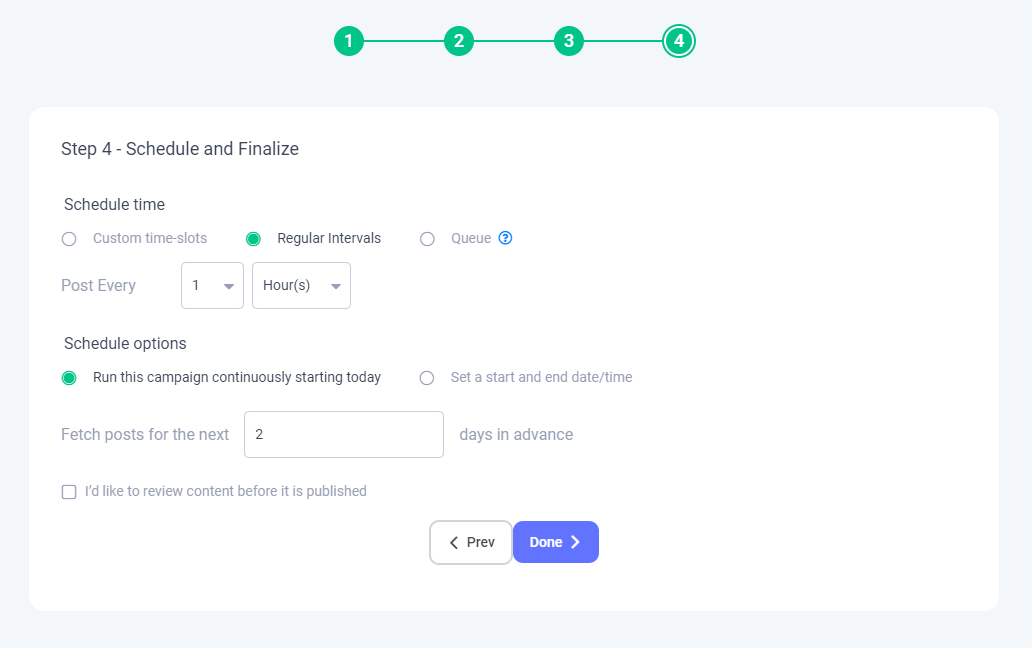
Schedule time
You can schedule your posts for the following time options.
Custom time-slots
You can add custom time-slots and set it to anything according to your clock and calendar as shown in the image below.
Regular Intervals
You can automate your posts in a regulating manner at your selected time intervals (e.g. after several hours, days, or weeks).
Queue
This feature lets you schedule your posts back-to-back to your already scheduled queues. Follow this link to learn more about managing the queue slots
Schedule Type
You can fetch relevant posts in advance for as many days as you like. You can also check the option "I’d like to review content before it is published" to review your content one last time before it is published.
And, that is how you plan content using automation to your Social Media channels.
















