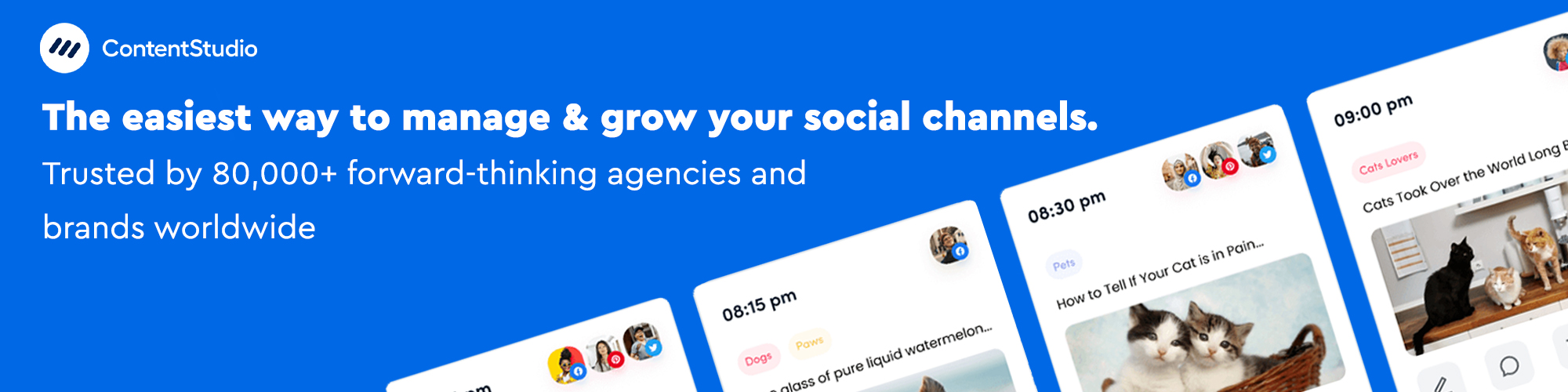Connect LinkedIn Profile and Pages
The following steps illustrate how you can connect your LinkedIn profile and pages within a few minutes.
- 1
- Go to Settings from the ContentStudio dashboard.
- 2
- Click on the Social account placed under Blog/website.
- 3
- You can view the list of social channels with which you can connect your profile and pages to ContentStudio.
- 4
- Click on the Connect new LinkedIn profiles/pages on the right-hand side.


- 5
- After that, you will be asked for permission to click on the Allow button. So that ContentStudio can access your LinkedIn account.

- 6
- In the last step, you need to select the page or profile which you want to connect with ContentStudio.
- 7
- Click on the Save button and your page or profile is connected successfully.