What are social queues?
A Social Queue is a personalized posting schedule for each of your connected social channels. It allows you to create individual queues tailored to your content strategy for every page or group in your workspace. With this weekly scheduling plan, you can share posts at the times when your audience is most active — helping you boost visibility and engagement.
Let’s get started! 🚀
In this article:
How to create social queues
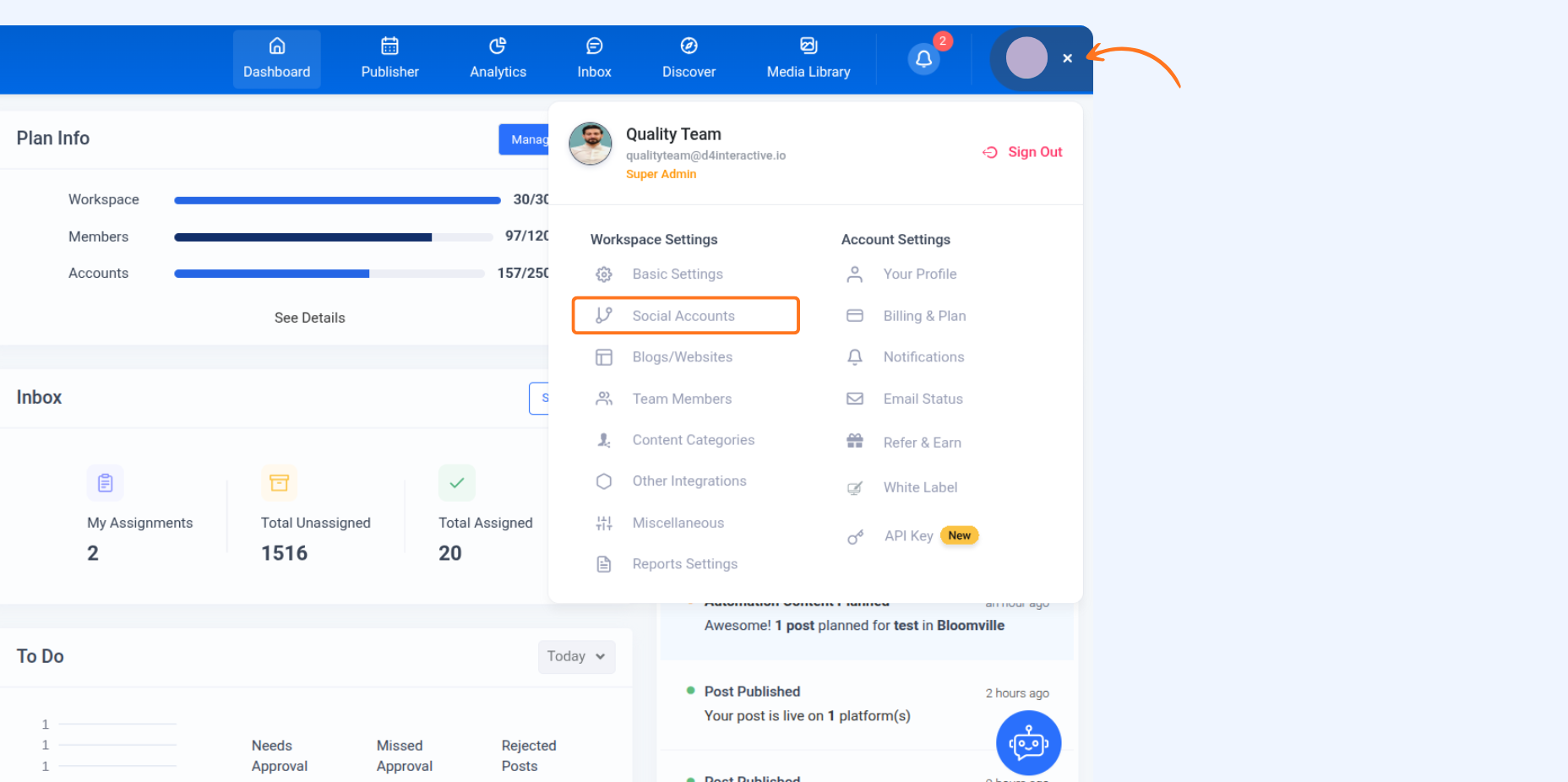
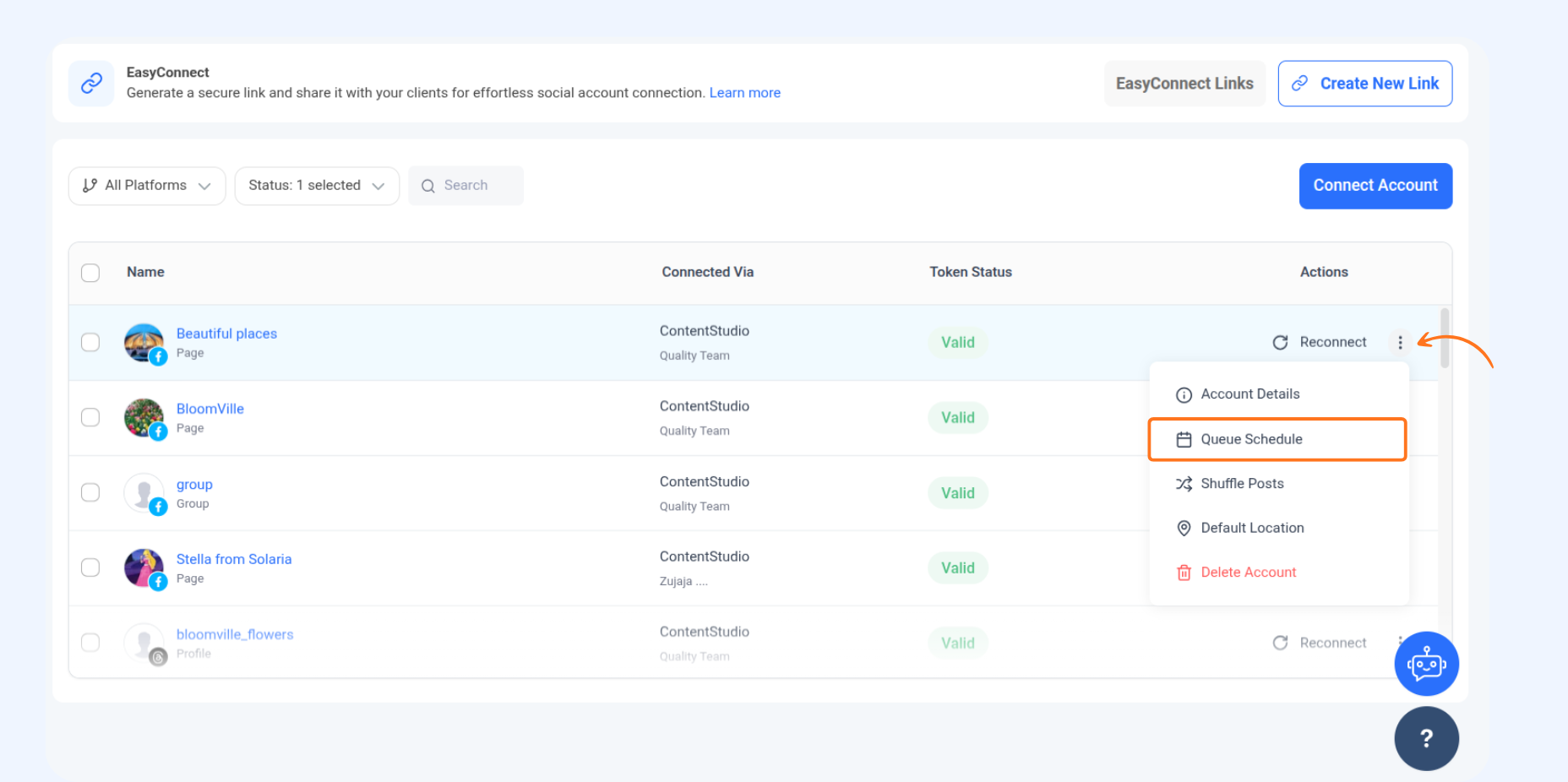
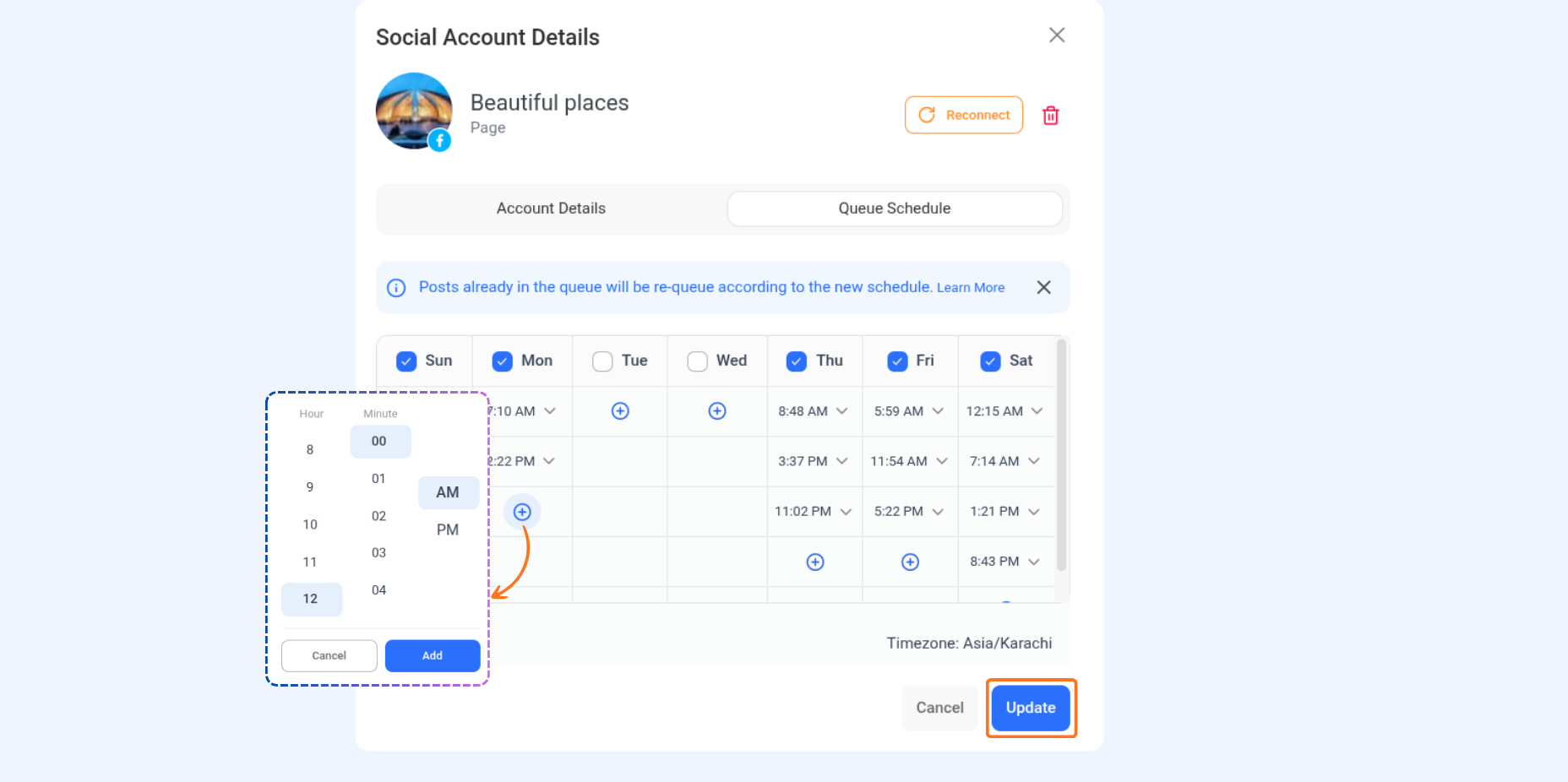
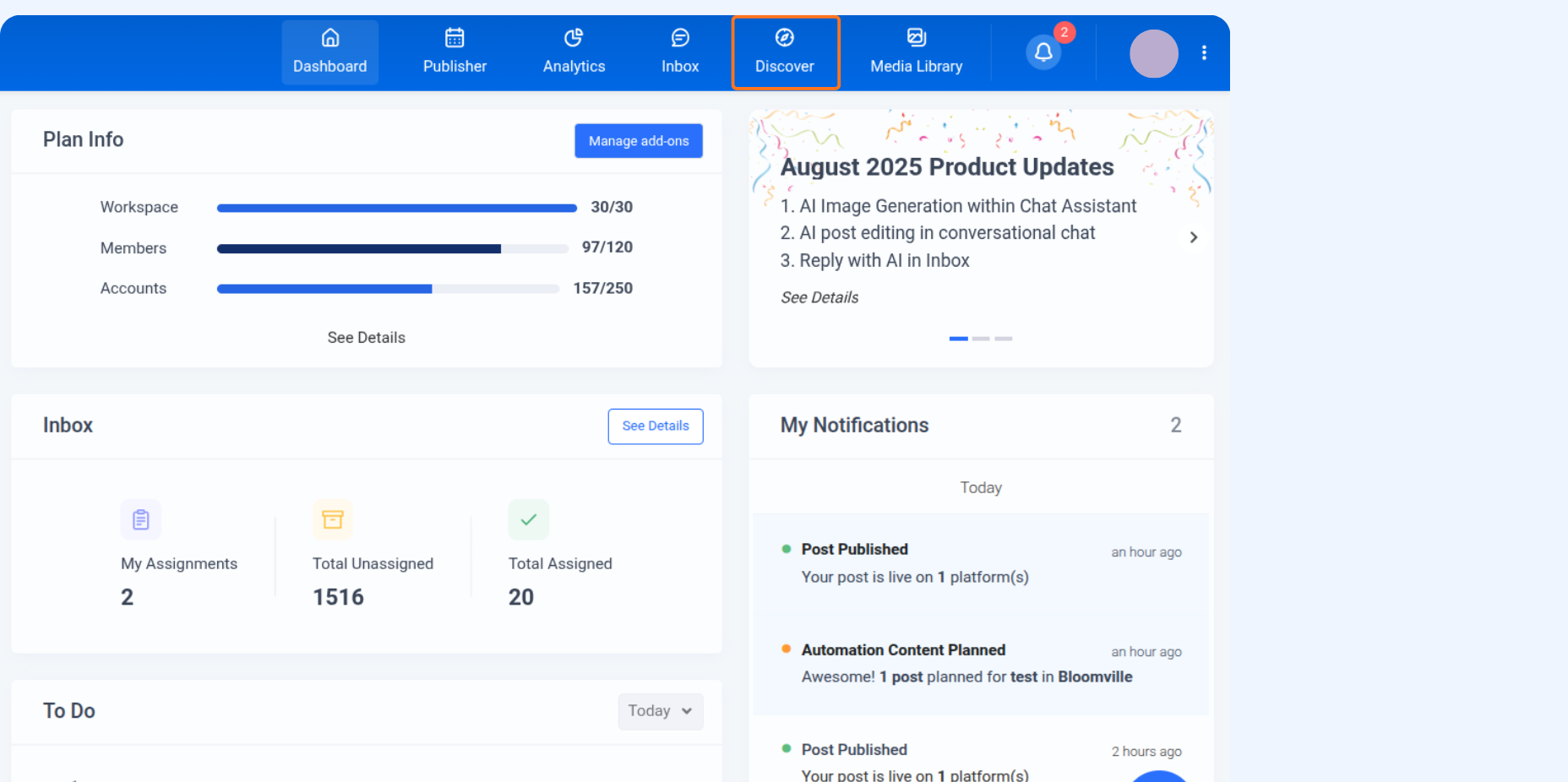
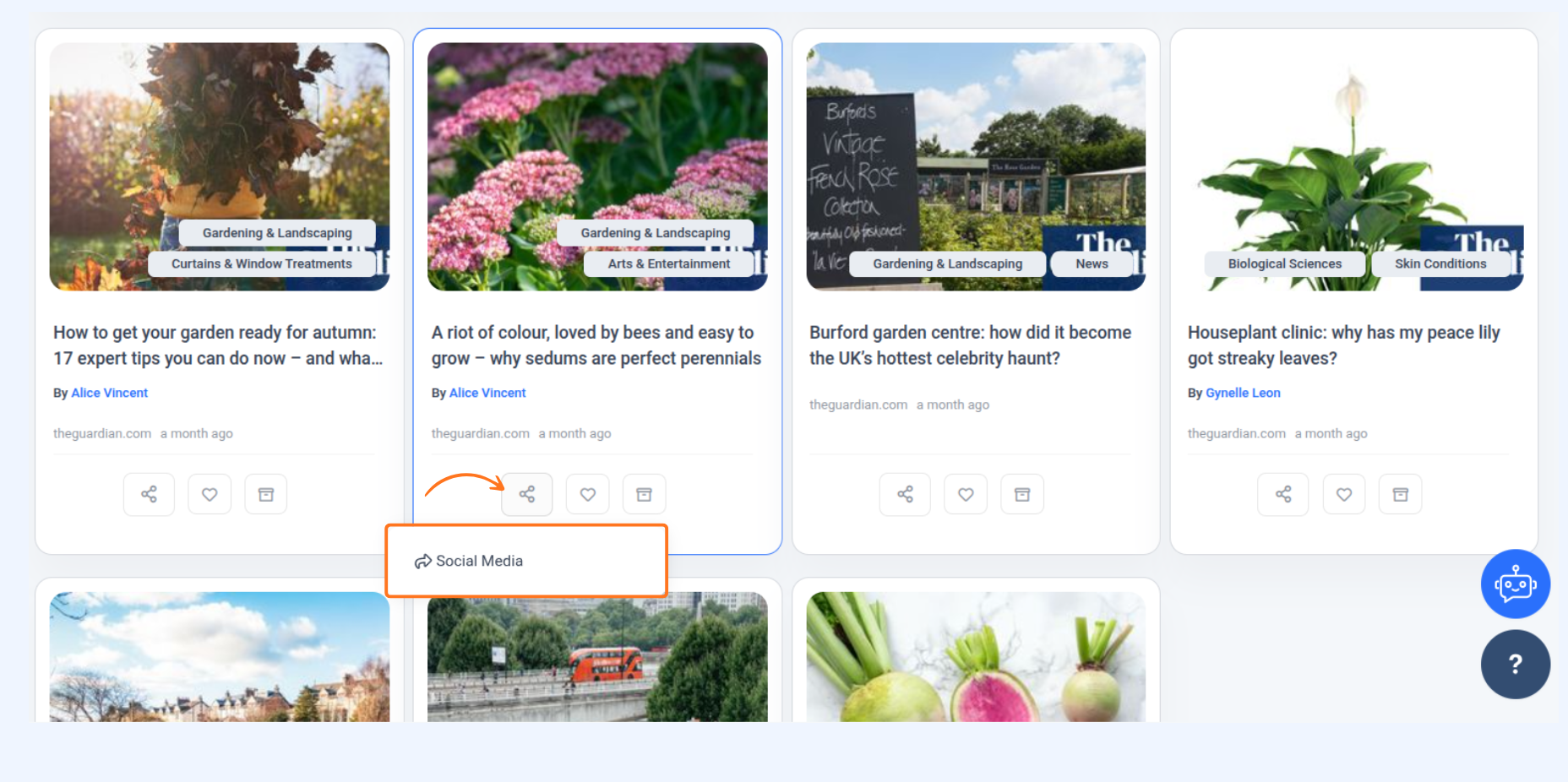
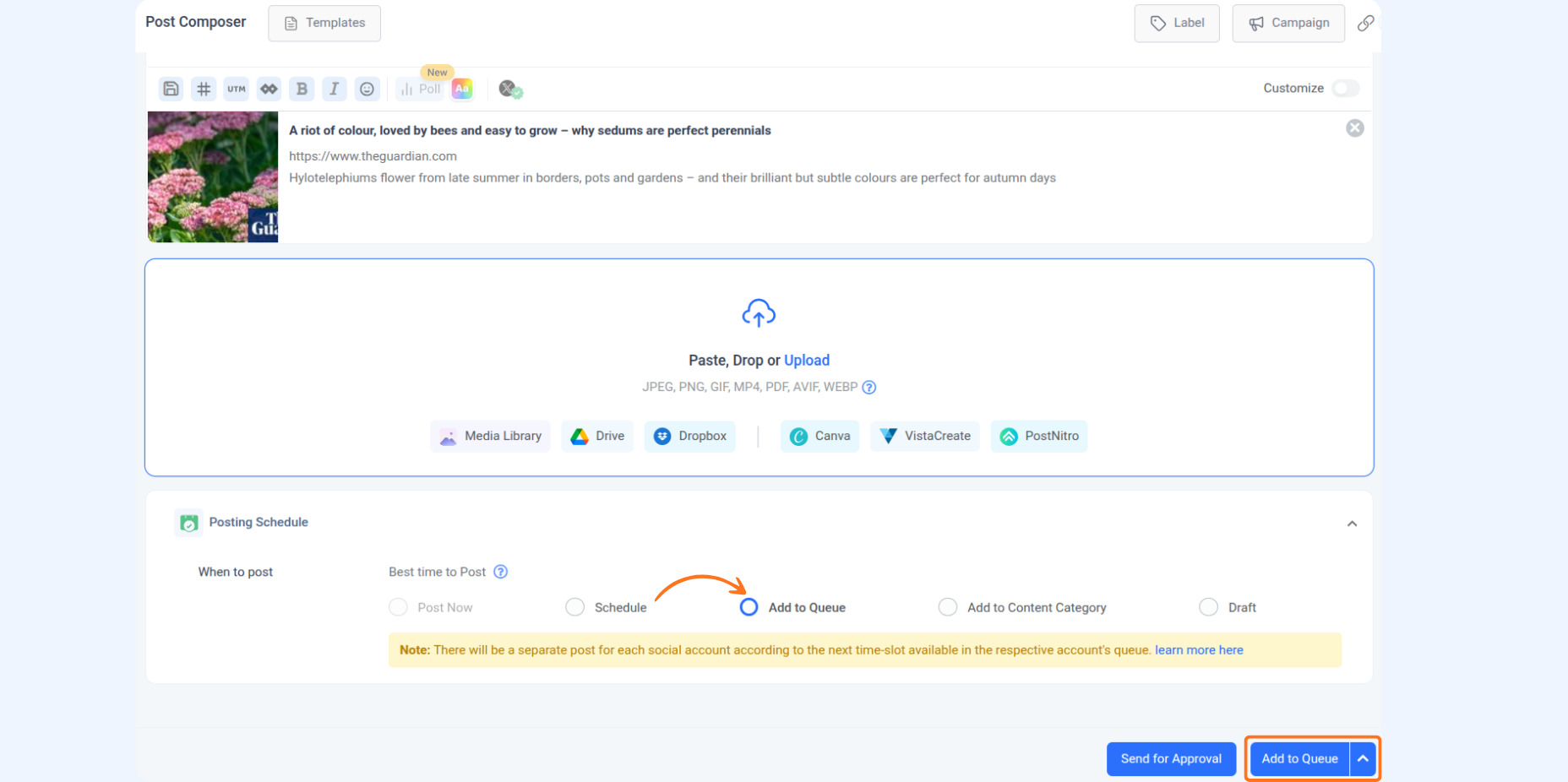
Note:
In the Composer, if you add content to the queue with multiple accounts selected, ContentStudio will create individual posts for each account, aligning them with their specific queue slots. This ensures that each account’s unique schedule is followed.
FAQs
Q1: Can I have different queue times for each social account?
A: Yes, each connected account can have its unique queue schedule, allowing for tailored posting times for each audience.
Q2: What happens if I add content to the queue with multiple accounts selected?
A: When multiple accounts are selected in the Composer, ContentStudio will create separate posts for each account, assigning each to its unique queue slots and ensuring each account’s schedule is followed.
