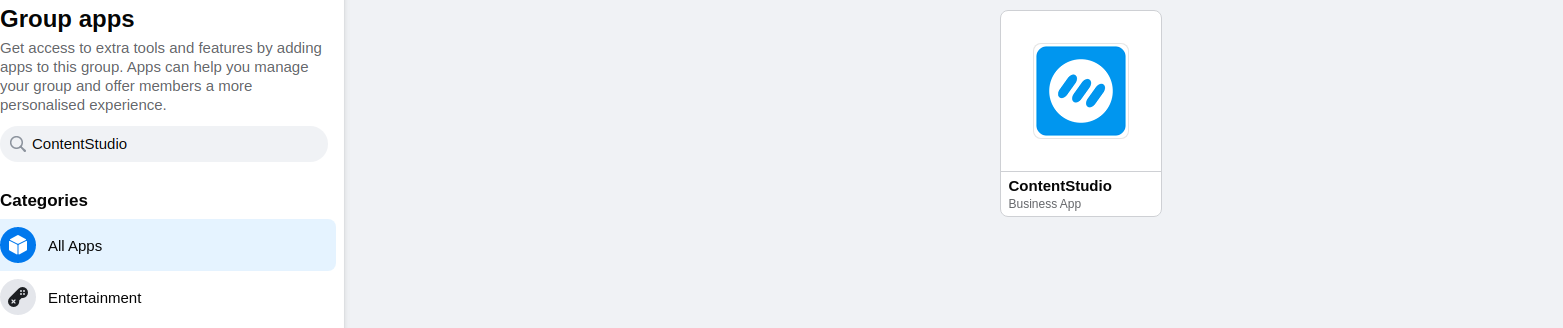How to connect Facebook Groups
Due to the latest changes in Facebook, connecting your Facebook group to ContentStudio has become easier than ever. Follow the instructions below for a successful connection.
- 1
- Now you need to add the ContentStudio application to your Facebook group settings by going to your group main page and clicking on Settings.
-

- 2
- There you will find the 'Apps' section where you need to click the 'pencil/pen ' icon. A pop up of Group Apps will appear where you will click the 'Add Apps' button as shown in the image below.

-

- 3
- Once you click that, you will be taken to the next page where you need to browse for 'ContentStudio', to add it to your Group settings, as illustrated in the image below Click on the ContentStudio app chiclet
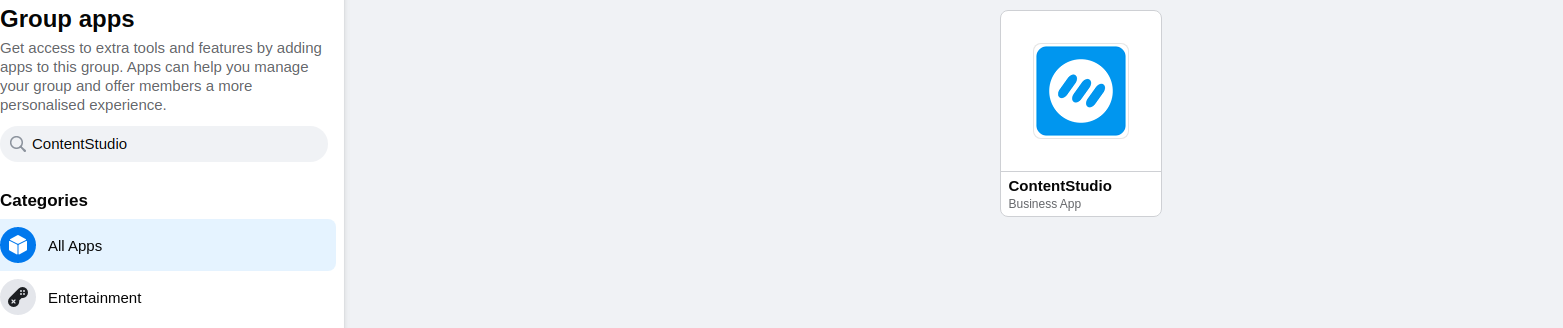
Step 1 Go to Social Accounts
From the ContentStudio Dashboard, hover over to the top-right corner and open your Account Settings->Social Accounts as shown in the image below.
Step 2 Start a new Connection
Moving forward, on the social accounts page, click on Connect a new page/Group at the top right corner of the Facebook tab as illustrated.
Step 3 Give permissions
If you're connecting any profile for the first time, you will have to make sure you give all the permissions to ContentStudio. Click on Continue as (your profile name)
Click OK to complete the authorization process to avoid any issues in the connection down the road.
Step 4 Select groups to connect
From here on, a pop up will show with a list of all the pages and groups you administrate that are associated with this profile, select the ones you want to connect to the ContentStudio platform and then click on Save.
Step 5 Verify your connection
The pop up will close and your selection in step 4 will be listed down in the Facebook table indicating a successful connection as seen below.
Step 6 Add the CS app to your Facebook group
Sign in to your Facebook profile and follow the steps below.