Instagram Errors While Publishing
Before publishing to Instagram, please ensure you follow these requirements while designing your post.
You can also visit this doc which displays all possible errors and their reasons.
If you're still facing an error while publishing to Instagram, please find the most frequent errors below with their solution:
Error 1:
The image has an unsupported aspect ratio (code 36003, subcode 2207009)
Solution:
The images you post on Instagram need to have these specific aspect ratios.
Error 2:
Your device is not registered
Solution:
You have integrated Instagram from the web application but have not installed the mobile application, which is not registered.
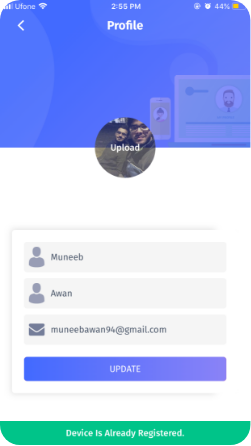
Congratulations! Your device is now registered.
Error 3:
Push Notification not enabled on Mobile Device
Solution:
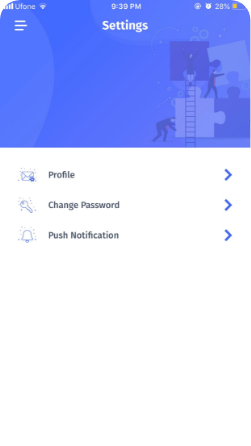

Another reason for the notification not going through is the Device being changed. This happens when you uninstall your application and re-install it with the latest version from the Apple Store or Google Play Store.
If you re-install the application on your device, you will have to perform Solution 5 again to re-register it.
Error 4:
Device not registered
Solution:
If you are facing this error, please follow these steps:
If you have performed the above steps but have still not received a message for Instagram, please contact Support.
Error 5:
Application does not have permission for this action.
Solution:
This is due to the lack of permission(s) granted to ContentStudio during the connection. Please follow this article to reconnect your account with ContentStudio.
Error 6:
Post has been cancelled.
Solution:
When you send a Push Notification to post on Instagram, instead of tapping on "Post Now," the user taps "Decline," which means that the post was canceled by a team member.
Error 7:
ERROR: Failed [(#263) You cannot post to your connected Instagram account until you complete Page Publishing Authorization]
Solution:
Complete the Page Publishing Authorization; for further information, please visit https://www.facebook.com/business/m/one-sheeters/page-publishing-authorization.
Error 8:
Failed User access is restricted (code 25, subcode 2207050) ‘User is unavailable – The Instagram account is either inactive or restricted.’
Solution:
This issue arises from account information used by Meta for securing and validating accounts. Meta states this error occurs when an Instagram Professional account becomes inactive, check-pointed, or restricted.
Meta advises affected users to sign in to the Instagram app and complete any required actions to re-enable their account.
If you have experienced the 'User Access Restricted' error while posting on Instagram, please follow these steps:
- Log in to the affected account through Instagram's website.
Note: This error cannot be resolved by logging into the mobile app on a phone or other device.
- Upon logging in, Instagram will prompt you to enter any missing information, such as a birth date.
Important: If Instagram requests a birth date, ensure that the entered date represents a user aged over 13. It's recommended to set this date as 21 or above. Entering a birth date indicating less than 13 years will require you to submit a new birth date and provide proof by uploading a photo of your driver's license.
Once you've completed these steps, you can resume posting on Instagram.
Error 9:
Failed [An unexpected error has occurred. Please retry your request later.]
Solution:
Instagram displays this error message when it is experiencing temporary problems. It is recommended that you try again later with the same content. There are times when it actually posts on Instagram but shows a failed status on Content Studio.
Error 10:
Failed [The user is not an Instagram Business] (code 10, subcode null)
Solution:
This issue appears when you post on an Instagram creator account. Instagram API restricts usage to Instagram Business account users only. To find out the type of account you are using, you must first go to Profile->Options(3 dashes in the top right corner)->Settings->Account->Account Type/Switch account type.

As seen here, this is a Business Account but has an option to switch to a Creator account and a Personal Account. Facebook support has indicated such an Instagram account as a Business- Creator Account, and users cannot post via API on Creator Accounts.
Error 11
Failed [Application request limit reached]|
Solution:
You cannot post more than 25 times daily to an IG account through 3rd party tools. Accounts are limited to 25 API-published posts within 24 hours. Carousels count as a single post.
Error 12
Fatal (code -1, subcode 2207001)
Solution:
This error occurs because the anti-spam mechanism of Instagram is triggered. Instagram does not identify what caused the error message and how to prevent this from happening in the future (there are no additional details or information after it). Instagram intentionally do not share the specifics to prevent someone from trying to circumvent their system. Still, we recommend you post a new version – amend the draft, change the picture (if applicable), etc., and try again.
Error 13
Page request limit reached (code 32, subcode null)
Solution:
This error appears when the profile has reached its API call limit. This means that we are currently unable to publish anything on this profile. The API call limit is based on DAP (daily active people). The more people visiting your page daily, the higher your API limit will be. Once you hit the limit for followers, your profile will be locked on Instagram or Facebook and will remain that way until it is unlocked by one of those platforms.
Error 14
You reached maximum number of posts that is allowed to be published by Content Publishing API. (code 9, subcode 2207042)
Solution:
This error can occur if you exceed a maximum of 25 published posts during the 24-hour. The only thing you can do is to wait before publishing another post.
Error 15
We restrict certain activity to protect our community. Tell us if you think we made a mistake (code 4, subcode 2207051)
Solution:
The publishing action is suspected to be spam. We restrict certain activity to protect our community. Let us know if you can determine that the publishing actions is not spam.
Error 16
The media with {media-id} cannot be found (code 24, subcode 2207006)
Solution:
Possible permission error due to missing permission or expired token. Generate a new container and use it to try again.
Error 17
The Instagram account is restricted (code 25, subcode 2207050)
Solution:
Your Instagram Professional account is inactive, checkpointed, or restricted. Please sign in to the Instagram app and complete any actions the app requires to re-enable your account.
Error 18
The video format is not supported. Please check spec for supported {video} format (code 352, subcode 2207026)
Solution:
Unsupported video format. Kindly upload an MOV or MP4 (MPEG-4 Part 14). See Video Specifications.
Error 19
The image is too large to download. It should be less than {size} (code 36000, subcode 2207004)
Solution:
The image exceeded the maximum file size of 8MB. Kindly try again with a smaller image.
Error 20
Media upload has failed with error code 2207026
Solution:
The error occurs due to an unsupported video format. The user has to meet all the Instagram requirements to post on Instagram. See Video Specifications.
Error 21
Invalid user id (code 110)
Solution:
This means either an invalid/private Instagram account was tagged on the image during post creation or invited as a collaborator on an Instagram collaborative post


