How to post on Instagram via push notifications (iOS app)
Now, scheduling Instagram posts is easier than ever with ContentStudio’s API-powered publishing. Effortlessly plan, schedule, and publish your content at the perfect time, all while staying in sync with your audience. This guide takes you step-by-step through the process, from creating your post to publishing via push notifications.
In this article:
How to post a video
- 1
- Go to Compose → Social Post. Add your image or video, then select your Instagram account, as shown below.
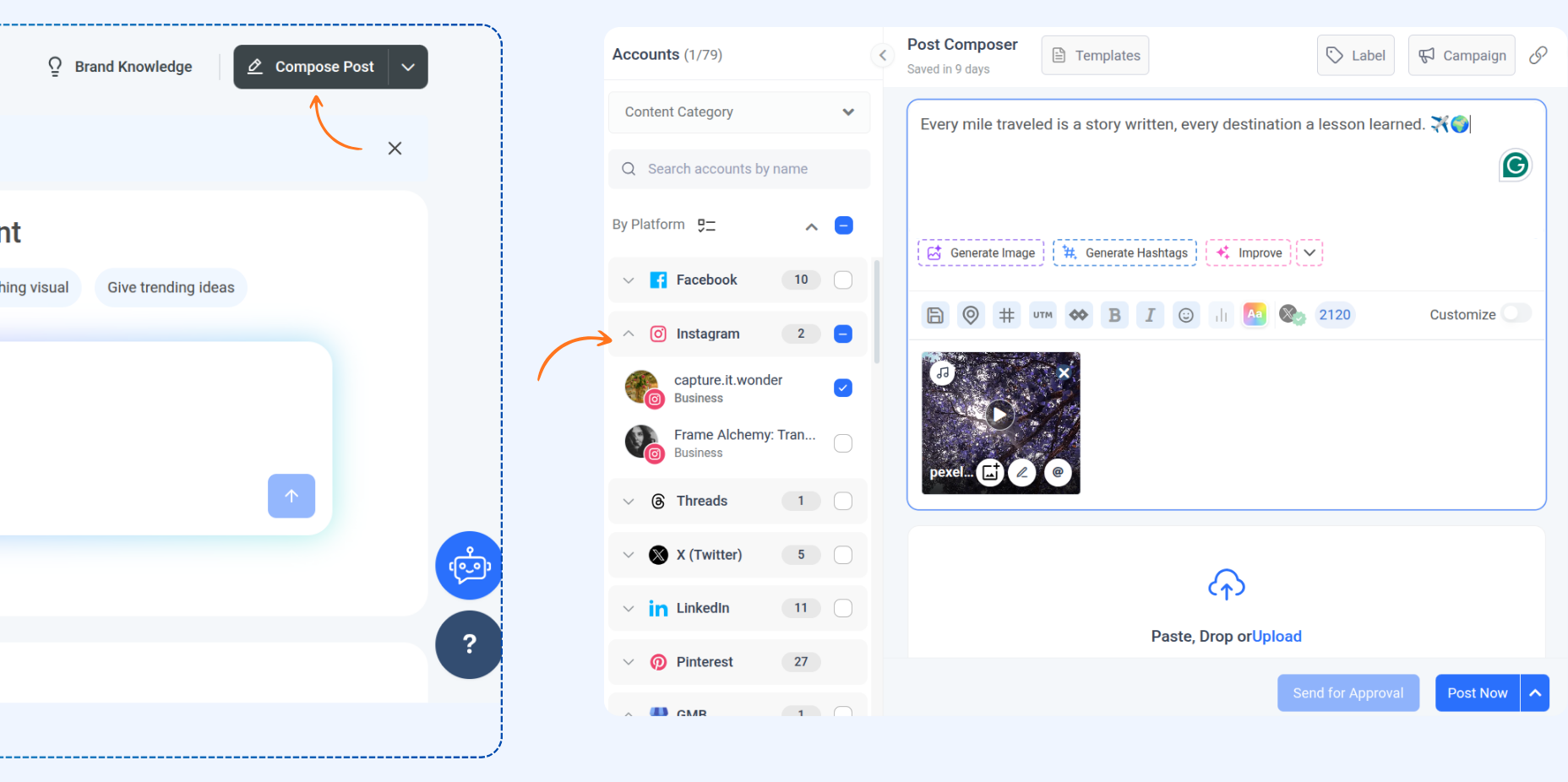
- 2
- In the Instagram settings, select Mobile Notifications. Then choose to Post Now or schedule it for later.
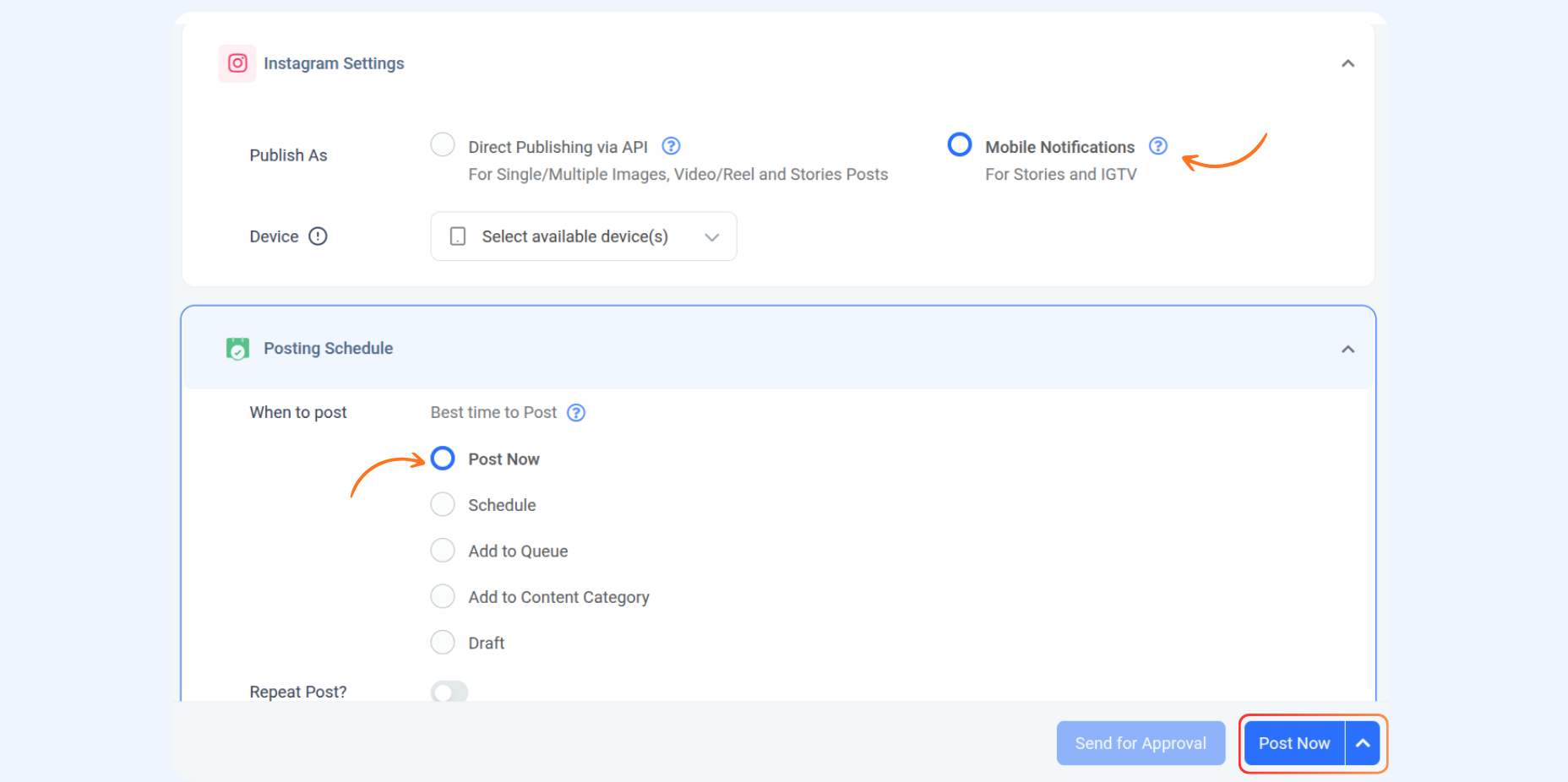
- 3
- Once tapped, you will receive a notification on your mobile app. Tap on the Notification to continue.

- 4
- After tapping the notification, you’ll see a screen prompting you to either decline the post or publish it. Your caption will be automatically copied to the clipboard. Click Post Now to proceed.
- 5
- A pop-up will appear with a disclaimer screen saying "Continue to Instagram." Tap Ready to Post, and when prompted that "ContentStudio wants to open Instagram," click Open.

Tip:
You can also go to Push Notification in the app to view the missed notifications.
- 6
- The media will be automatically downloaded to your phone’s gallery once the notification is received.
- 7
- Choose whether you want to post it as a Story or a Reel (or IGTV, depending on format).
- 8
- For Stories, tap on the media from your gallery, select the downloaded content, and click the Your Story icon to post it instantly.
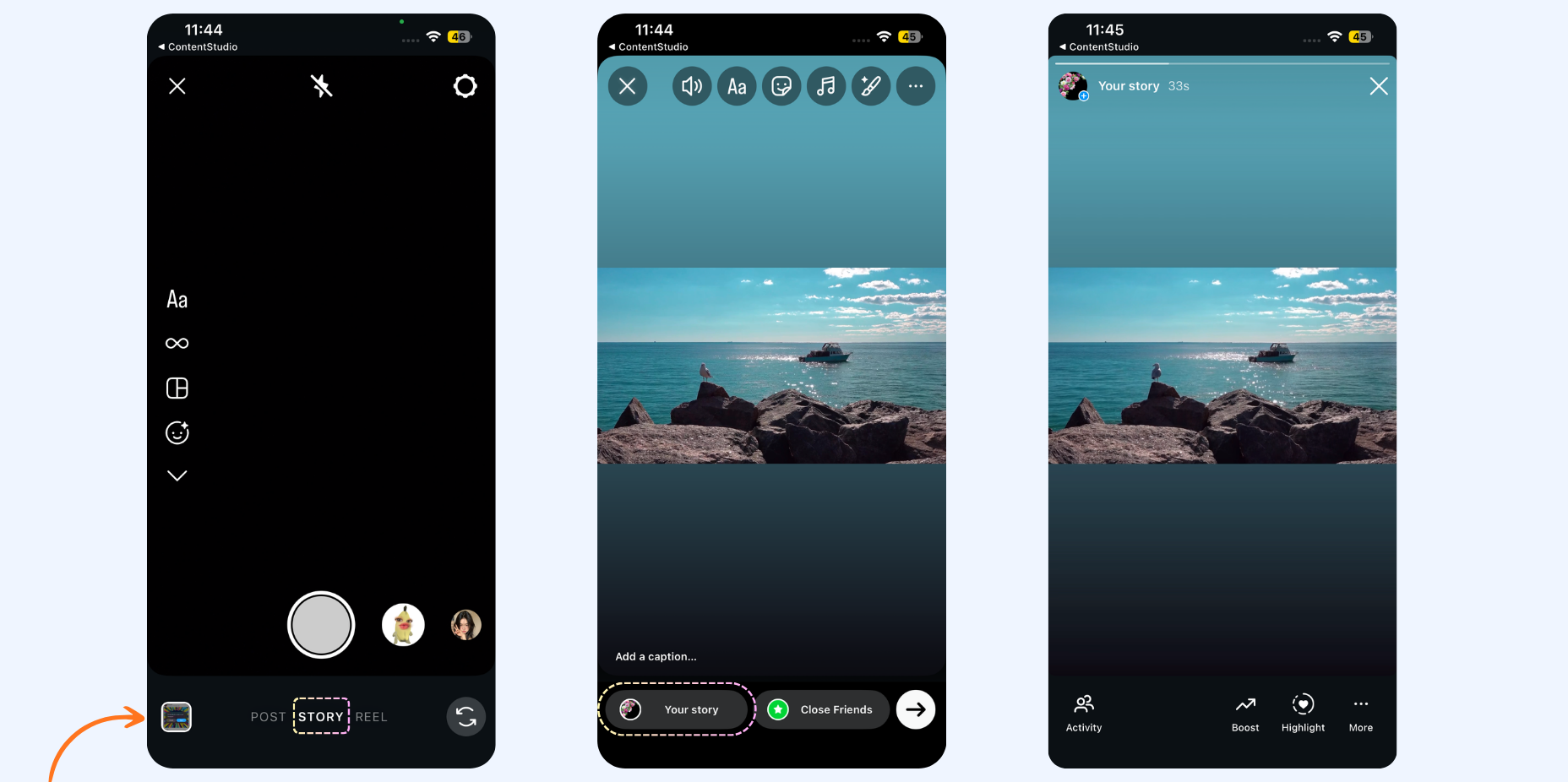
- 9
- If you want to post it as a Reel, choose the Reel option in Instagram and select your downloaded video from the phone gallery.
- 10
- Add your preferred sound, stickers, music, or effects, then tap Next and click Share to post your Reel.
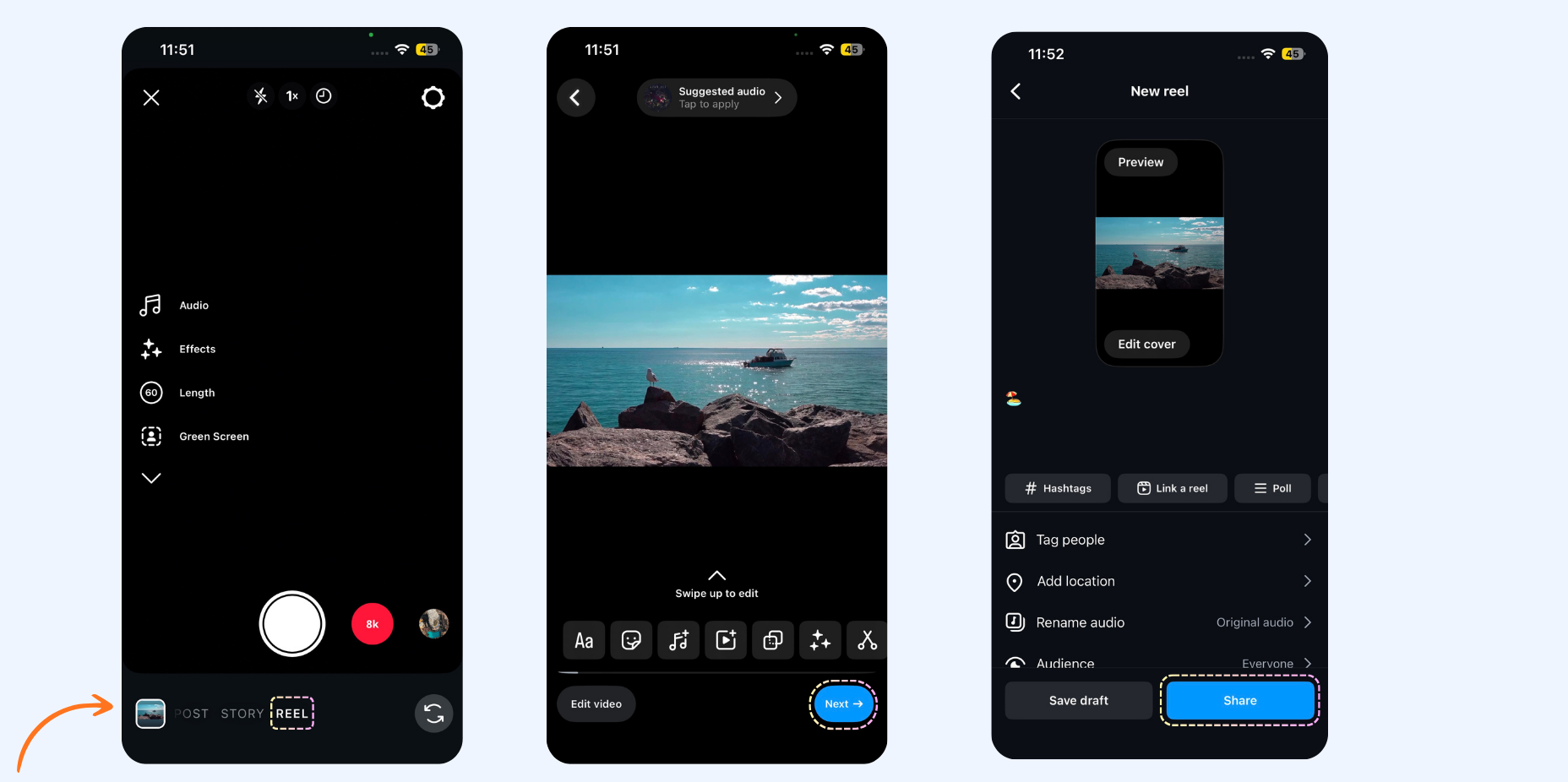
And that’s it — your post is live on Instagram in just a few taps!
Related Articles:
- Simultaneously posting content on Instagram: story, reel, and feed
- How to post stories using Instagram push notifications (Android app)
- What are the requirements to directly publish images and videos to Instagram?
FAQs
Q1: What if I accidentally miss the Instagram push notification?
A: No worries! You can always find missed alerts in the Push Notifications section of the ContentStudio mobile app and post from there.
Q2: How do I publish my Instagram Story after getting the notification?
A: Simply tap the push notification, hit Post Now, and follow the on-screen steps. The post will automatically open in Instagram, ready to share as your Story.
Q3: Can I choose between posting as a Story or a Reel?
A: Yes! Once your media opens in Instagram, you can decide whether to post it as a Story or a Reel, depending on your content type.
Q4: How can I tell if my Story or Reel was successfully published?
A: You can check your post status directly in the Planner section — it’ll show as “Published” once it’s live.
Q5: Do I need to keep the ContentStudio app open to receive notifications?
A: It’s best to keep the app running in the background with notifications enabled so you don’t miss any post reminders.
