Creating a workspace
A workspace is where you keep all campaigns, content, and scheduled posts related to a brand in one single place. You can also communicate with and collaborate with all the relevant stakeholders.
Here are some guidelines to help you understand how to create and manage workspaces for different brands, clients, and projects.
In this article:
Create a Workspace in ContentStudio
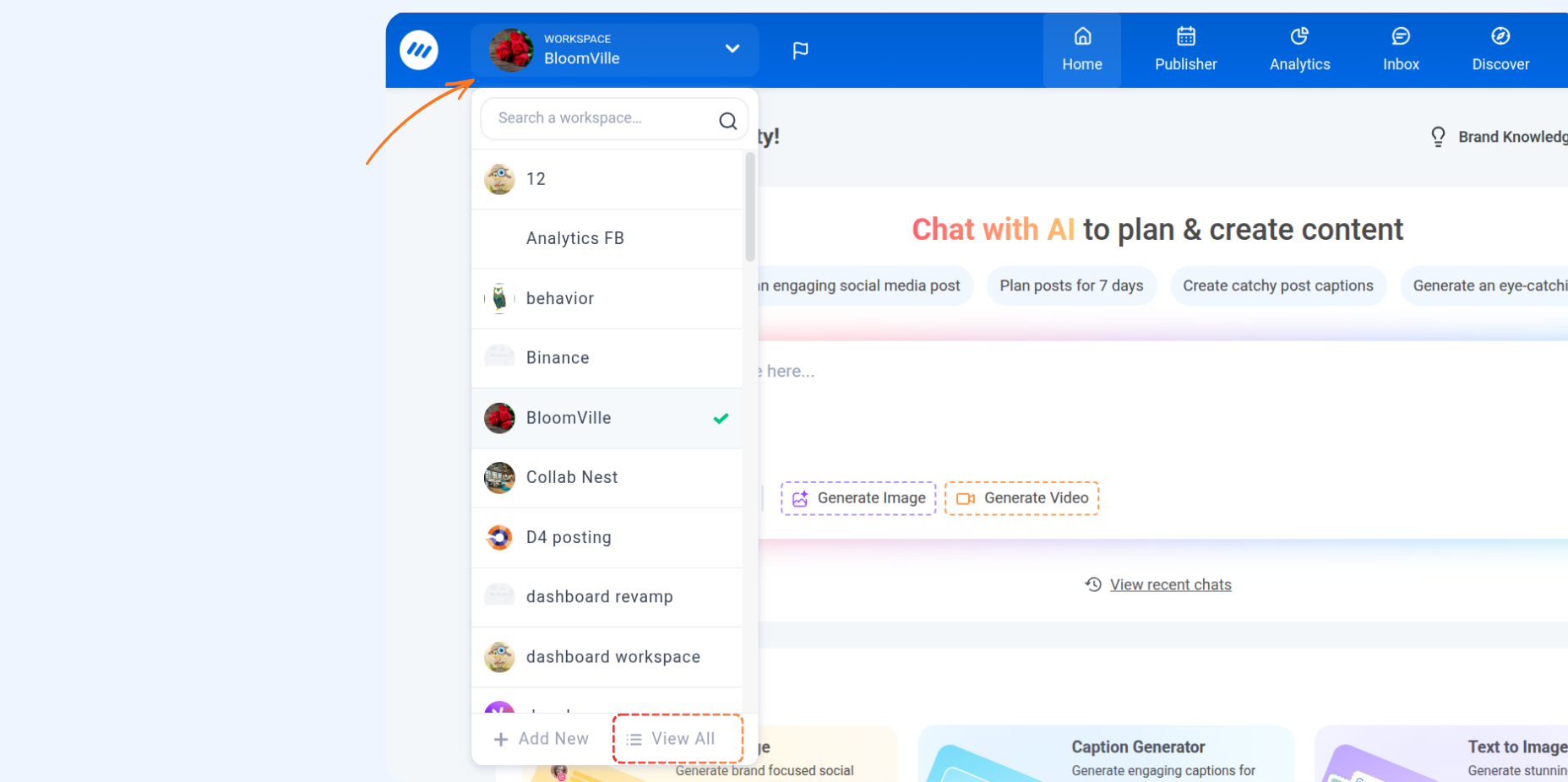
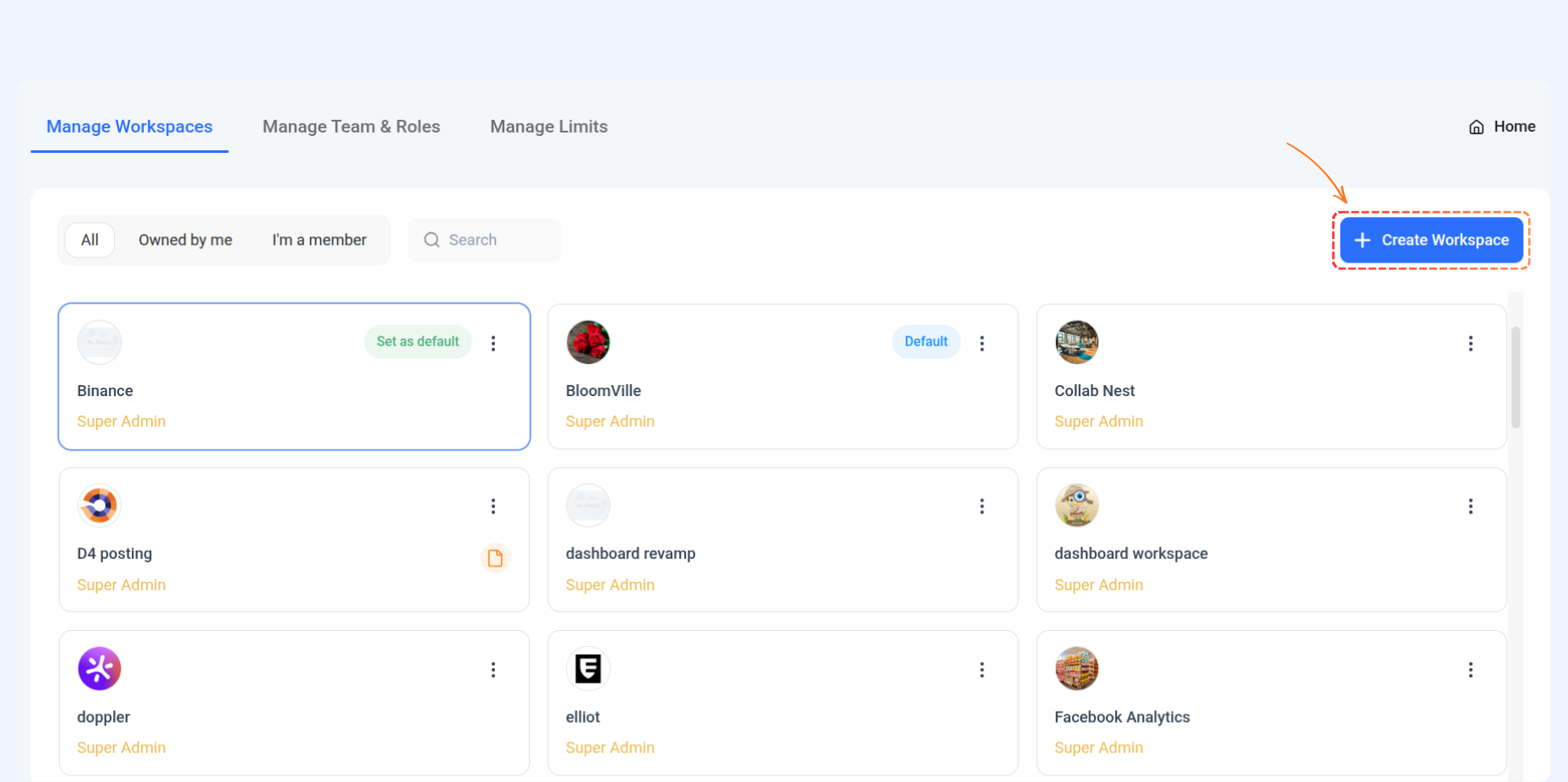
- Workspace Name
- Timezone
- Super Admin
- Workspace Logo for your team/brand
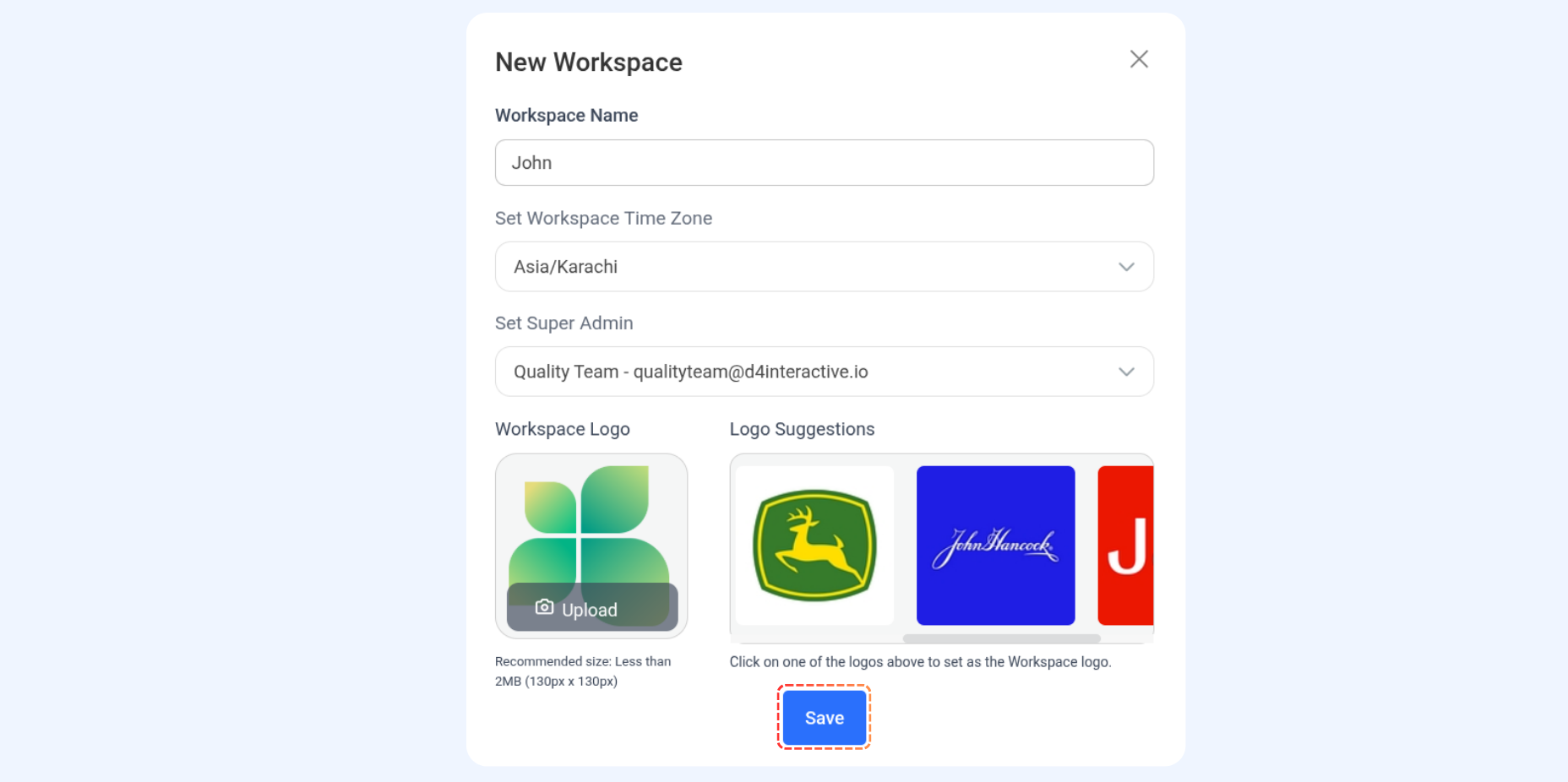
Managing your Workspace (Delete, Settings, Pause/Unpause posting)
- Click on the three dots next to the workspace name.
- You’ll see three options:
- Pause Posting – to pause or resume all posts for that workspace.
- Manage Workspace – to open and edit workspace settings (View).
- Remove – to delete the workspace permanently.
- Additionally, you’ll find a ‘Set as Default’ icon that lets you mark that workspace as your default one.
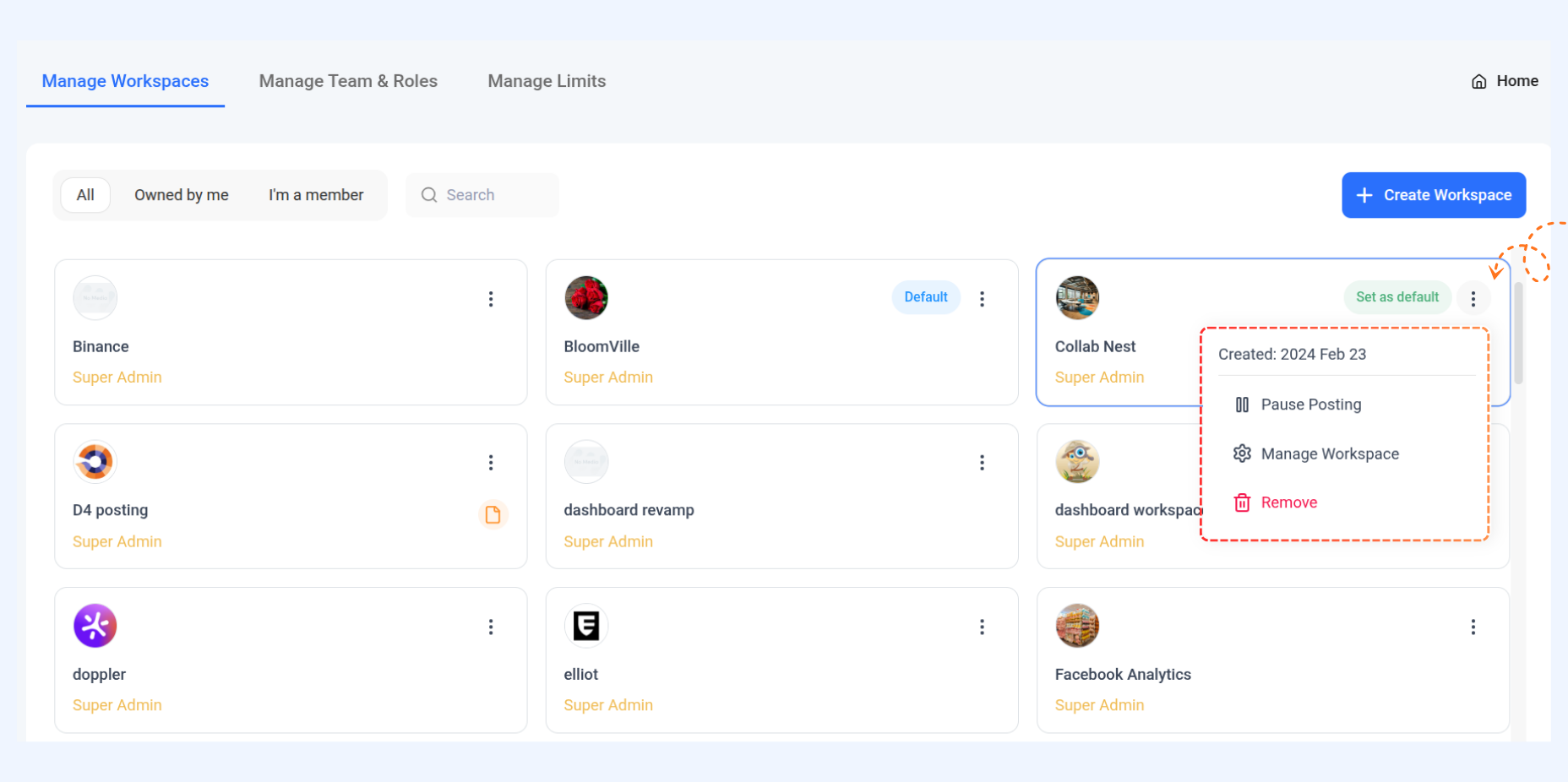
- All – shows every workspace available to you.
- Owned by me – displays workspaces you created or own.
- I’m a member of – lists workspaces where you’ve been added as a member.
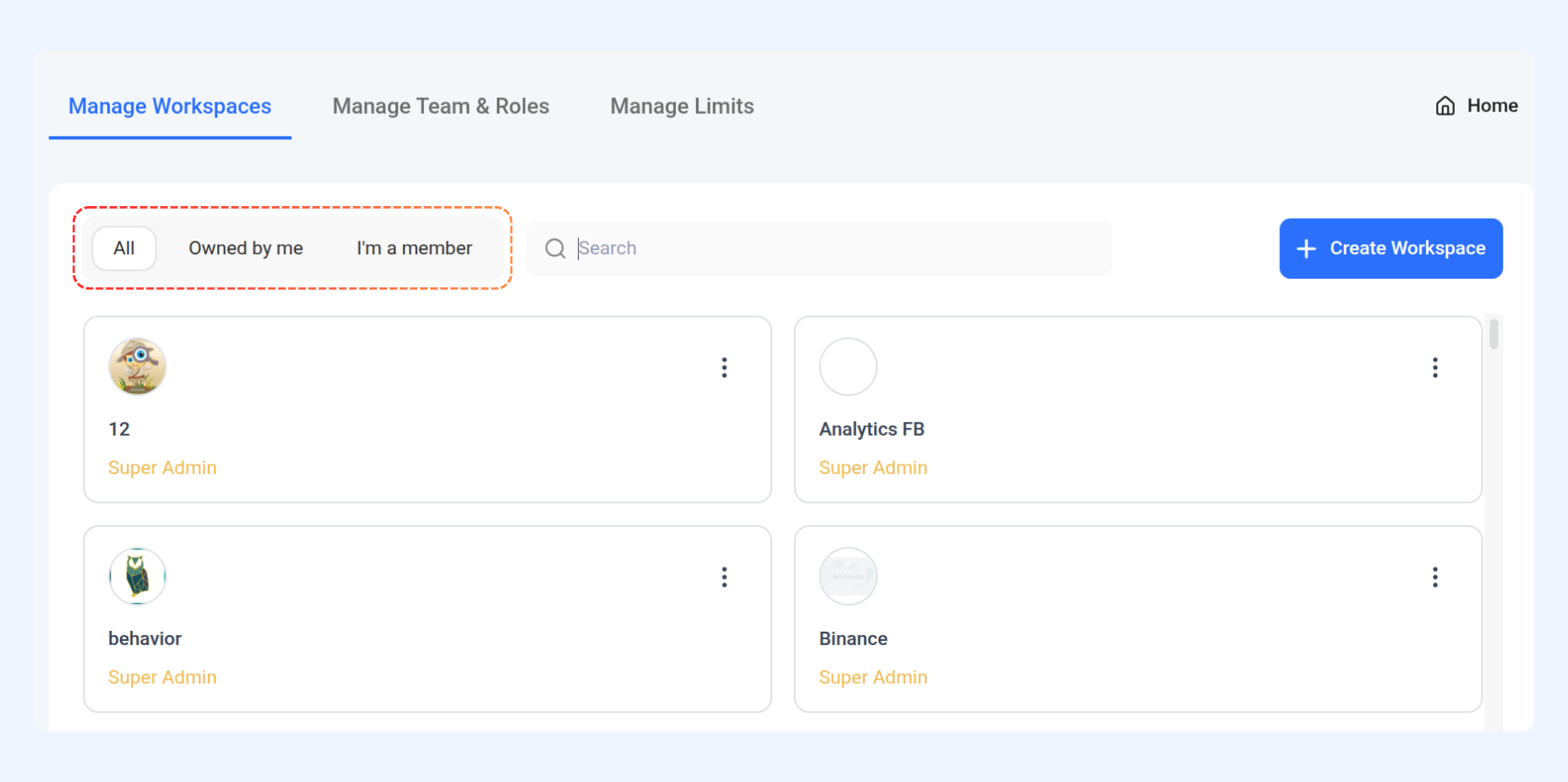
FAQs
Q1. Can I rename my workspace later?
Yes, you can rename it anytime from the “Manage Workspace” option.
Q2. What happens if I delete a workspace?
Once deleted, all associated data (posts, analytics, etc.) will be permanently removed.
Q3. Can I pause posting for one workspace only?
Yes, you can use the “Pause Posting” option from the three-dot menu next to that workspace.
Q4. How do I set a default workspace?
Click the “Set as Default” icon in the workspace box to make it your main workspace.
Q5. Can multiple users manage the same workspace?
Yes, members added to the workspace can collaborate and manage it together.
Q6. Is there a limit to how many workspaces I can create?
This depends on your plan. Check your subscription details for workspace limits.
